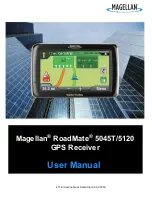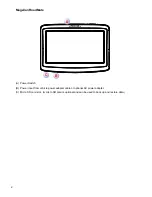Отзывы:
Нет отзывов
Похожие инструкции для RoadMate 5045-MU

S-Series
Бренд: Navman Страницы: 20

F15
Бренд: Navman Страницы: 70

Marine Rescue GPS
Бренд: Nautilus Lifeline Страницы: 9

MV901
Бренд: MICODUS Страницы: 12

axiom 12
Бренд: Raymarine Страницы: 84

CCTR-821
Бренд: Carscop Страницы: 10

2000S Series
Бренд: Navigon Страницы: 126

853365
Бренд: Westfalia Страницы: 4

SPT-100
Бренд: Mr Safe Страницы: 38

CGV-50
Бренд: Govrt Gear Страницы: 10

QTrace
Бренд: PDQLogic Страницы: 66

T2-1
Бренд: T-Mark Страницы: 13

GNS 430W
Бренд: Elite Страницы: 56

MI4300
Бренд: Xroad Страницы: 21

Voxtrack 800
Бренд: Voxson Страницы: 59

LCX-15 MT
Бренд: Lowrance Страницы: 76

HI-604
Бренд: Haicom Страницы: 19

RoadMate 2240
Бренд: Magellan Страницы: 34