Reviews:
No comments
Related manuals for DC-SATA

Elite Shark CA300H
Brand: Sharkoon Pages: 15

T1-US2DS01
Brand: Datoptic Pages: 2

V0700A1N3N
Brand: Thermaltake Pages: 12

Urban T81
Brand: Thermaltake Pages: 14
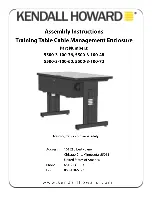
5500-3-100-36
Brand: Kendall Howard Pages: 2

MD1280
Brand: Dell EMC Pages: 57

E-10
Brand: Viking Pages: 4

HDCS04
Brand: E-Tech Pages: 15

CM335
Brand: UGREEN Pages: 24

ARGUS M3
Brand: GAMDIAS Pages: 13

PZWIFIEN
Brand: Panduit Pages: 8

Aura CM-57GR
Brand: CAMDEN Pages: 5

I2004AB-M1
Brand: Lcdmod Kit Pages: 18

LCAP44
Brand: Vantage Hearth Pages: 2

USB 2.0 / Fire Wire Combo
Brand: Hama Pages: 2

iR8777-S3
Brand: Raidon Pages: 2

Mantas 28
Brand: Outline Pages: 28

UL-10
Brand: Peavey Pages: 6
















