Reviews:
No comments
Related manuals for LIGHTCOMMANDER II 48/6

R Series
Brand: ZOLL Pages: 5

Compact
Brand: Accu-Chek Pages: 3

Compact
Brand: iBin Pages: 2

NEAX 2000 IVS
Brand: NEC Pages: 54

INFERNO
Brand: JB Systems Pages: 12

US-1200
Brand: Tascam Pages: 8

Union Bollard
Brand: B-K lighting Pages: 5

RE1
Brand: B-K lighting Pages: 4

PS
Brand: B-K lighting Pages: 3

UL Series
Brand: B-K lighting Pages: 4

Precision2 HP2 Series
Brand: B-K lighting Pages: 3

ArtiStar Series
Brand: B-K lighting Pages: 3
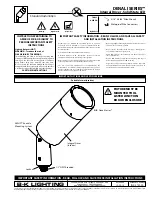
Denali Series
Brand: B-K lighting Pages: 3
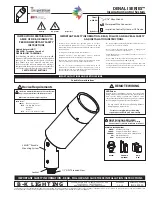
Denali Series
Brand: B-K lighting Pages: 38

624
Brand: ZIGBEE Pages: 4

Companion 5
Brand: CAIRE Pages: 38

BDC2002
Brand: Caframo Pages: 72

DELTA 2
Brand: DB Industries Pages: 60

















