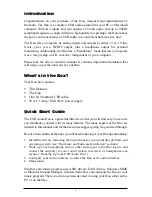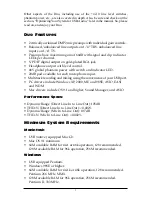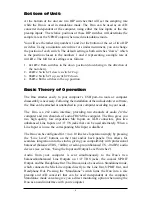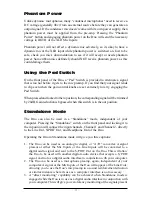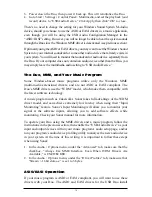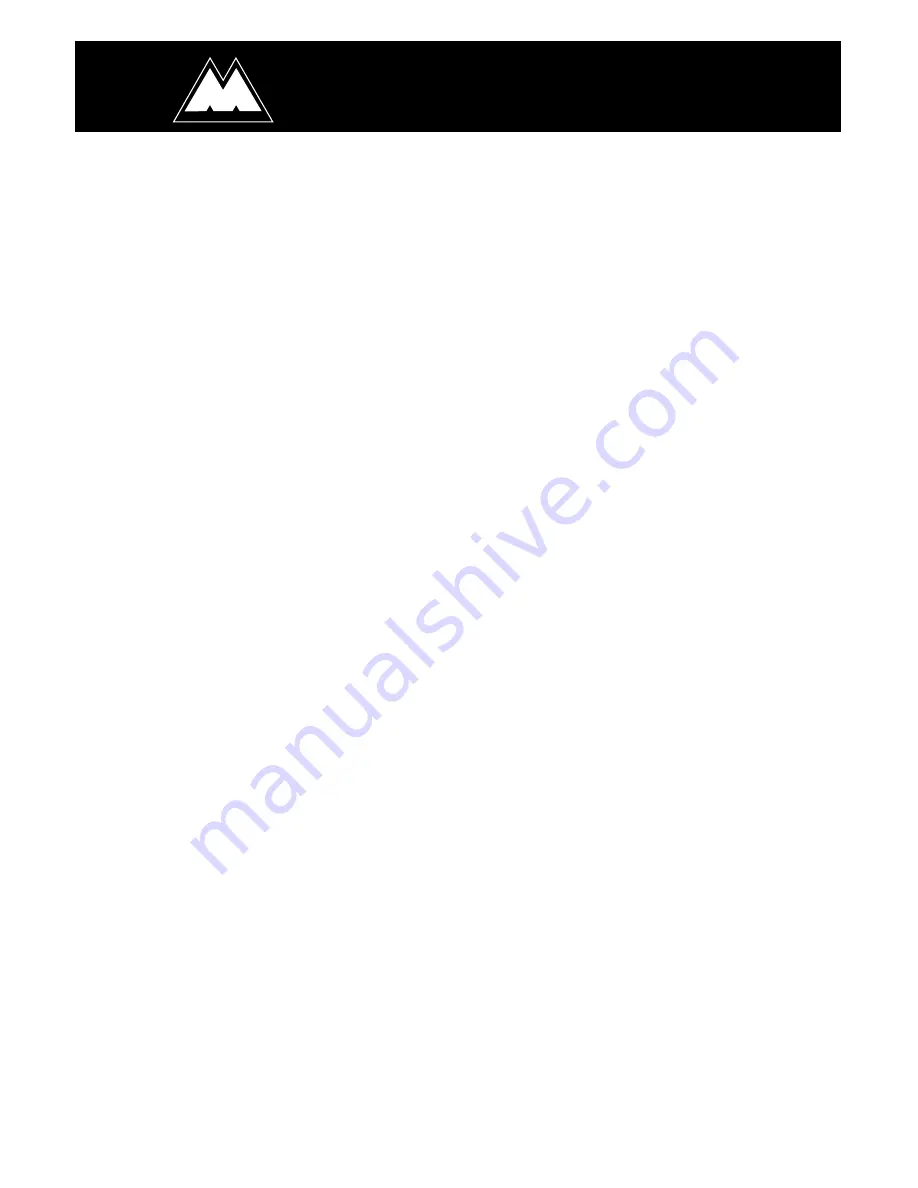
Introduction . . . . . . . . . . . . . . . . . . . . . . . . . . . . . . . . . . . . . . . . . . . . . . . . . . . . . . .2
What’s in the Box? . . . . . . . . . . . . . . . . . . . . . . . . . . . . . . . . . . . . . . . . . . . . . . . . . .2
Quick Start Guide . . . . . . . . . . . . . . . . . . . . . . . . . . . . . . . . . . . . . . . . . . . . . . . . . . .2
Duo Features . . . . . . . . . . . . . . . . . . . . . . . . . . . . . . . . . . . . . . . . . . . . . . . . . . . . . .3
Minimum System Requirements . . . . . . . . . . . . . . . . . . . . . . . . . . . . . . . . . . . . . . .3
Front Panel: . . . . . . . . . . . . . . . . . . . . . . . . . . . . . . . . . . . . . . . . . . . . . . . . . . . . . . .4
Back Panel: . . . . . . . . . . . . . . . . . . . . . . . . . . . . . . . . . . . . . . . . . . . . . . . . . . . . . . .5
Bottom of Unit: . . . . . . . . . . . . . . . . . . . . . . . . . . . . . . . . . . . . . . . . . . . . . . . . . . . .6
Basic Theory of Operation . . . . . . . . . . . . . . . . . . . . . . . . . . . . . . . . . . . . . . . . . . . .6
Hardware & Software Installation on the PC . . . . . . . . . . . . . . . . . . . . . . . . . . . . . .7
Windows XP Installation . . . . . . . . . . . . . . . . . . . . . . . . . . . . . . . . . . . . . . . . .7
Windows 2000 Installation . . . . . . . . . . . . . . . . . . . . . . . . . . . . . . . . . . . . . . . .7
Windows ME Installation . . . . . . . . . . . . . . . . . . . . . . . . . . . . . . . . . . . . . . . . .8
Hardware & Software Installation on the Mac . . . . . . . . . . . . . . . . . . . . . . . . . . . . .9
Hooking up your USB Audio Duo . . . . . . . . . . . . . . . . . . . . . . . . . . . . . . . . . . . . .10
Using the Input and Output Level Switches . . . . . . . . . . . . . . . . . . . . . . . . . . . . . .11
Using the Mic Inputs . . . . . . . . . . . . . . . . . . . . . . . . . . . . . . . . . . . . . . . . . . . . . . .12
Setting the Gain . . . . . . . . . . . . . . . . . . . . . . . . . . . . . . . . . . . . . . . . . . . . . . . . . . .12
Phantom Power . . . . . . . . . . . . . . . . . . . . . . . . . . . . . . . . . . . . . . . . . . . . . . . . . . .13
Using the Pad Switch . . . . . . . . . . . . . . . . . . . . . . . . . . . . . . . . . . . . . . . . . . . . . . .13
Standalone Mode . . . . . . . . . . . . . . . . . . . . . . . . . . . . . . . . . . . . . . . . . . . . . . . . . .13
Duo Operation on the PC . . . . . . . . . . . . . . . . . . . . . . . . . . . . . . . . . . . . . . . . . . . .14
The USB Audio Configuration Manager . . . . . . . . . . . . . . . . . . . . . . . . . . . . .14
The Duo and the Windows Sound System . . . . . . . . . . . . . . . . . . . . . . . . . . . .15
The Duo, MME, and Your Music Program . . . . . . . . . . . . . . . . . . . . . . . . . . .16
ASIO/EASI Operation . . . . . . . . . . . . . . . . . . . . . . . . . . . . . . . . . . . . . . . . . .16
ASIO/EASI Control Panel and Operating Modes on the PC . . . . . . . . . . . . . .17
Advanced Tab . . . . . . . . . . . . . . . . . . . . . . . . . . . . . . . . . . . . . . . . . . . . . . . . .20
Duo Operation on the Macintosh . . . . . . . . . . . . . . . . . . . . . . . . . . . . . . . . . . . . . .20
The Macintosh Sound Manager . . . . . . . . . . . . . . . . . . . . . . . . . . . . . . . . . . . .20
ASIO Operation on the Macintosh . . . . . . . . . . . . . . . . . . . . . . . . . . . . . . . . .21
ASIO Control Panel and Operating Modes on the Mac . . . . . . . . . . . . . . . . . .21
Optimizing Your System for USB Audio . . . . . . . . . . . . . . . . . . . . . . . . . . . . . . . .23
Troubleshooting: . . . . . . . . . . . . . . . . . . . . . . . . . . . . . . . . . . . . . . . . . . . . . . . . . . .24
Before You Call Midiman/M-Audio Technical Support . . . . . . . . . . . . . . . . . .25
Limited Lifetime Warranty . . . . . . . . . . . . . . . . . . . . . . . . . . . . . . . . . . . . . . . . . . .27
A U D I O
TM
DUO
TM
Users Manuual