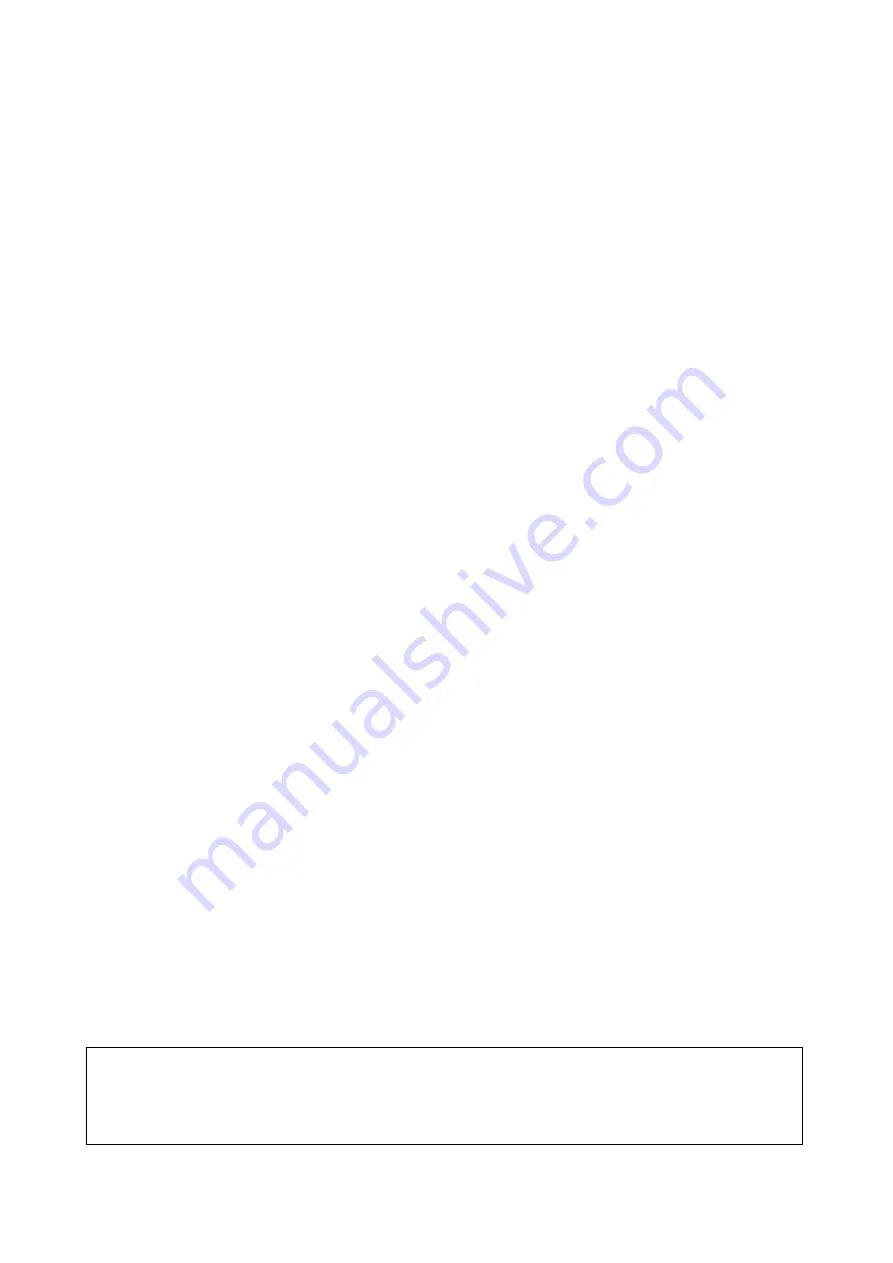
User Guide
MagniLink Vision Split
LVI Low Vision International
Verkstadsgatan 5
Tel.: +46 470 – 727700
Email: [email protected]
SE-352 46 Växjö
Fax: +46 470 – 727725
Internet: www.lvi.se
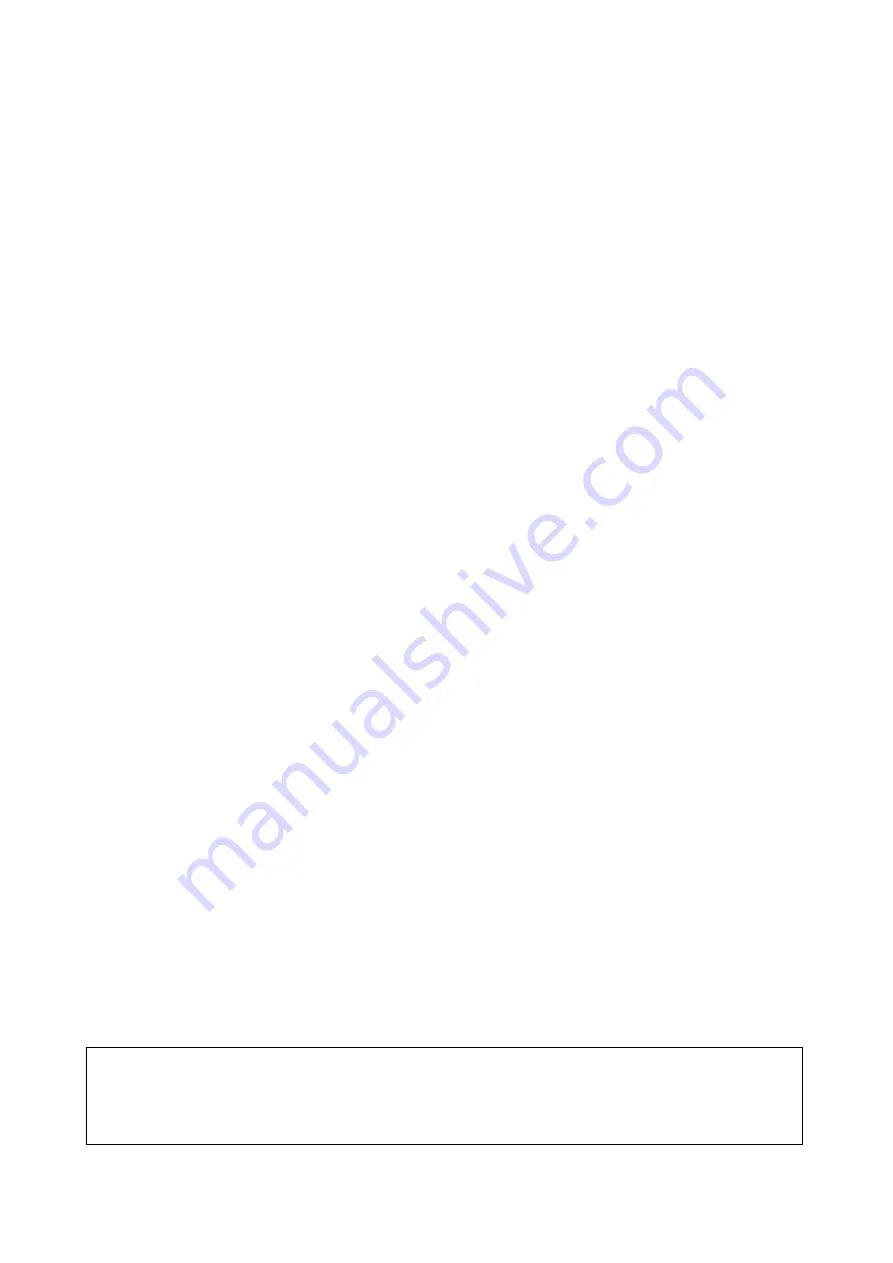
User Guide
MagniLink Vision Split
LVI Low Vision International
Verkstadsgatan 5
Tel.: +46 470 – 727700
Email: [email protected]
SE-352 46 Växjö
Fax: +46 470 – 727725
Internet: www.lvi.se









