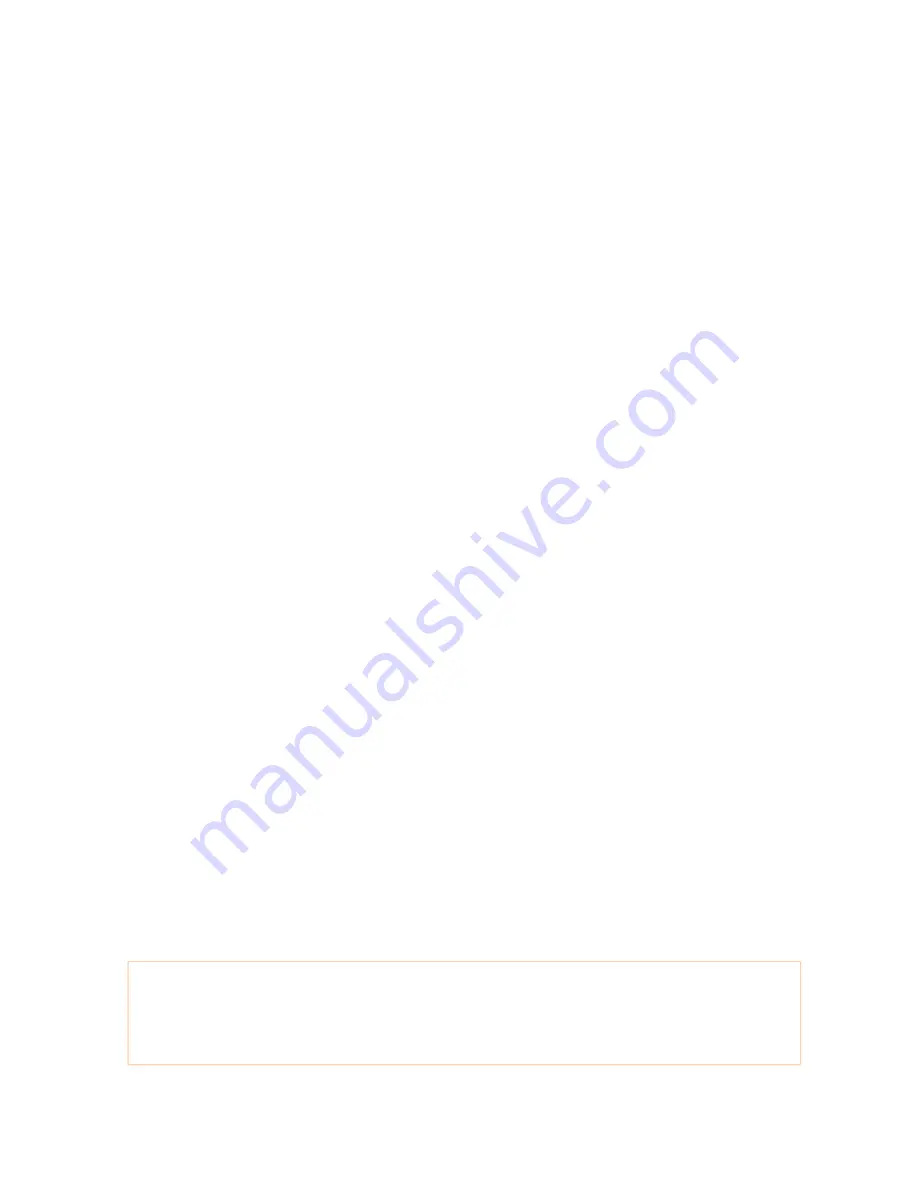
USER MANUAL
iZOOM 6
LVI Low Vision International
Verkstadsgatan 5
Tel: +46 70 – 727700
E-mail: [email protected]
352 46 Växjö
Fax: +46 70 – 727725
Internet: www.lvi.se
Summary of Contents for iZOOM 6
Page 2: ...2 User Manual iZoom 6...
Page 8: ...8 User Manual iZoom 6 Figure 7...
Page 22: ...22 User Manual iZoom 6...


























