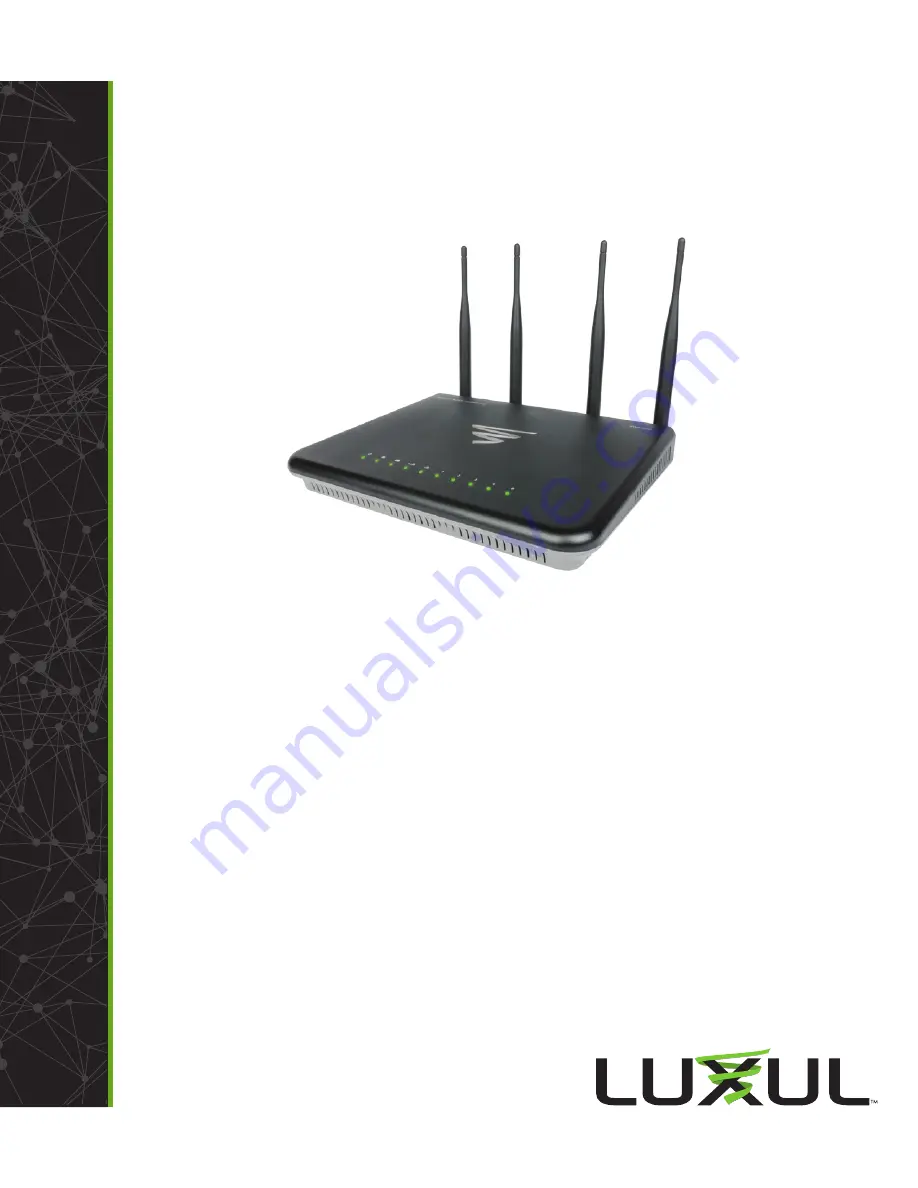
Fold
Fold
Fold
RE
AD
ME
FIRS
T
QUICK INSTALL GUIDE
Epic 3
Dual-Band AC3100 Gigabit Router
XWR-3150
Includes:
Dual-Band Wireless AC3100 Gigabit Router
Dual Band Antennas (4)
Ethernet Cable
Power Adapter
ROUTER SETUP AND CONFIGURATION
1
Physical Installation
The Epic 3 Wireless Router is designed for simple and efficient installation. For
horizontal installation, install the rubber feet and position the Epic 3 on a desk
or other horizontal surface with adequate room around the device for ventila-
tion. For wall or ceiling mounting, simply follow the directions on the included
mounting pattern and use the mounting keyholes on the Epic 3.
2
Connecting Antennas, Ethernet and Power
Antennas:
Ensure all dual-band antennas are installed on the router.
INTERNET Connection:
Connect the Ethernet cable from the modem/
router equipment provided by your Internet Service Provider (ISP) to the
black INTERNET port of the Epic 3.
AC Power:
Connect the included AC Adapter to the XWR-3150 first and then
to the AC outlet.
3
Preparing for Access
IP Addressing
The Epic 3 default LAN IP address is 192.168.0.1. The DHCP server on the Epic 3 is
configured by default to create a 192.168.0.x network.
Both the default LAN IP address and subnet scheme can be changed. However
for hassle-free plug-and-play installation of other Luxul hardware, we recom-
mend you use the default IP address if possible.
If your client device is set to obtain an address automatically, no further config-
uration is required and you can skip to the next step,
Access and Setup.
If your computer or device isn’t set to obtain an IP address automatically,
you’ll need to set a temporary static IP address on that device. Set the IP
address of your computer to an address in the 192.168.0.X range, then
set the Gateway/Router address to 192.168.0.1 (the default IP address of
the Epic 3).
n
NOTE:
Visit
http://luxul.com/ip-addressing
to learn more about
changing your computer’s IP address and getting connected.
4
Access and Setup
Getting Connected
Connecting Via an Ethernet Device:
Use an Ethernet cable to connect
your computer to one of the green Epic 3 LAN ports. Ethernet is the
preferred method of connection.
Connecting Via a Wireless Device:
Connect a wireless client device to
one of the Epic 3 default wireless networks (
Luxul3150
or
Luxul31505G
).
Both Wireless networks will run in Open security mode, so a passphrase
will not be required until wireless security is configured.
Open a web browser, enter 192.168.0.1, then log in to the router using the
default user name and password and proceed with configuration:
Default IP: 192.168.0.1
Username: admin
Password: admin
n
NOTE:
If another device on your network shares the 192.168.0.1
address, you’ll need to reassign that device a different IP
address to configure the Epic 3.
n
NOTE:
Only devices that support the 5GHz frequency will see the
default Luxul31505G wireless network.
Sales
P: 801-822-5450
Technical Support
P: 801-822-5450 Option 3
E: [email protected]
LUX-QIG-XWR-3150-v2 08101712
Copyright and Trademark Notices
No part of this document may be modified or adapted in any way, for any purposes without permission
in writing from Luxul. The material in this document is subject to change without notice. Luxul reserves
the right to make changes to any product to improve reliability, function, or design. No license is granted,
either expressly or by implication or otherwise under any Luxul intellectual property rights. An implied
license only exists for equipment, circuits and subsystems contained in this or any Luxul product.
© Copyright 2016 Luxul. All rights reserved. The name Luxul, the Luxul logo, the Luxul logo mark and Simply
Connected are all trademarks and or registered trademarks of Luxul Wireless, Inc. All other trademarks and
registered trademarks are property of their respective holders.
























