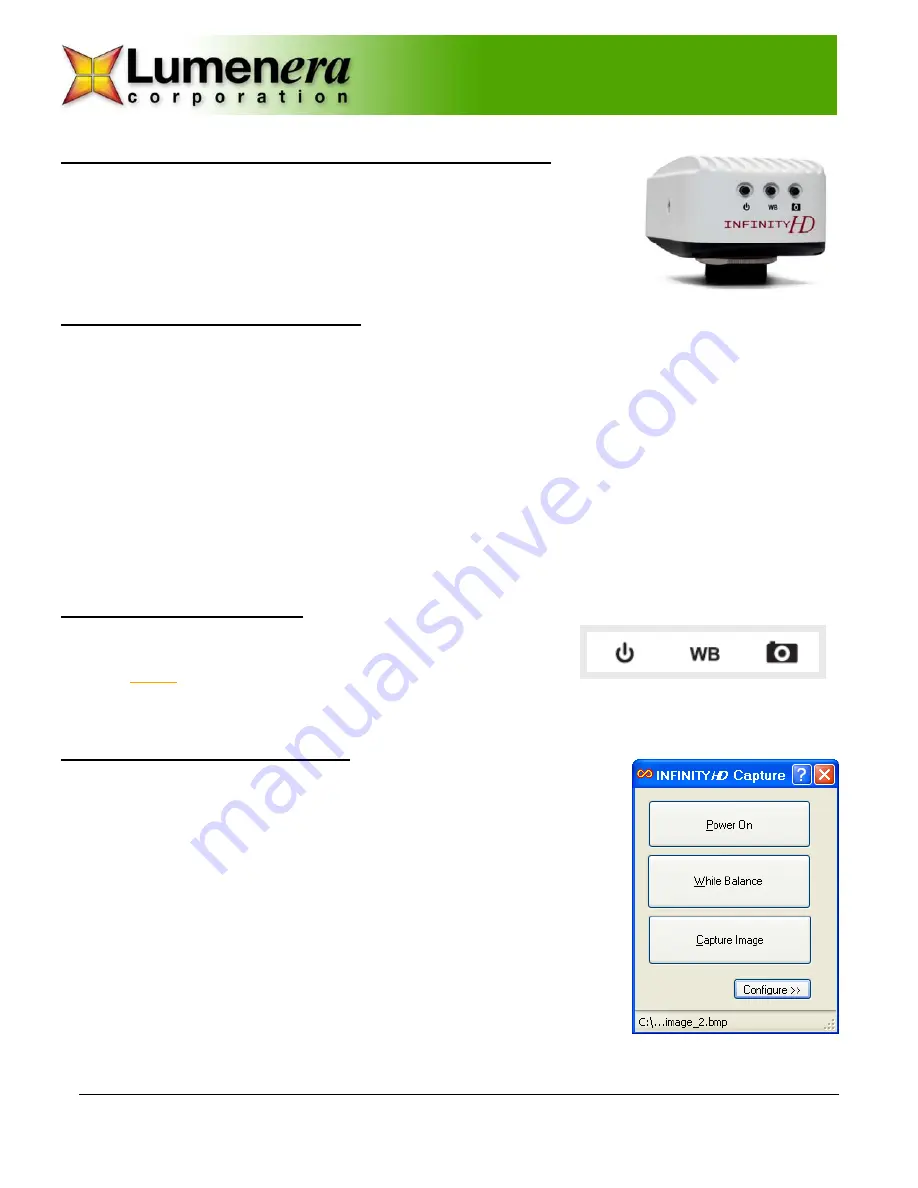
Release 1.1
Lumenera Corporation • 7 Capella Court, Ottawa, ON, Canada K2E 8A7 • (t) 1.613.736.4077 • (f) 1.613.736.4071 • www.lumenera.com • [email protected]
©2012 Lumenera Corporation. All rights reserved.
Design, features, and specifications are subject to change without notice
09112012
Quick Start Guide for INFINITYHD Cameras
The INFINITY
HD
camera requires only an HDMI connection to your monitor and a
power adapter to provide a sharp, colorful, and very fast live video preview from
your microscope. Insert the CD provided with the camera into your computer to
easily install the INFINITY
HD
application. The application software provides basic
camera controls to: optimize the camera’s color response to your illumination
source; turn the camera on or off; and capture HD resolution images for storage to
a file.
Camera setup and connection
Follow these simple steps to setup the camera:
1. Remove the lens cap and rotate the camera onto your microscope’s C-mount adapter.
2. Connect the supplied HDMI cable between the HD monitor and the back of the camera.
3. Connect the supplied power adapter (5V DC) between a wall outlet and the camera’s input jack.
4. At this point the camera is operational and streaming video, and the hardware buttons for camera power
and white balance functions are active. Ensure your monitor is turned on and that the monitor is configured
to accept input from the HDMI port being used by the camera.
5. Place the installation CD into your laptop or desktop computer. The application can be installed on any 32-
bit or 64-bit computer running Windows 7, VISTA, or Windows XP.
6. Follow the on-screen instructions to complete the installation.
7. Connect the supplied USB 2.0 cable between the computer and the mini-USB port on the back panel of the
camera, and allow Windows to load the device driver files.
8. Launch the INFINITY
HD
application from the Windows Start menu.
Camera Control Buttons
Three physical buttons are accessible on the front of the camera. They
provide direct camera control for
Power on/off
,
White Balance
and
Image
Capture.
NOTE:
The
Image Capture
function requires a USB connection
to a PC, with file storage configuration defined, and the INFINITY
HD
CAPTURE application must be running.
Using INFINITYHD CAPTURE
The dialog for controlling the INFINITY
HD
camera is very simple to use. The main
dialog shows three large button controls, and the Configure >> button, as seen in
the image to the right.
1.
Power On
– this button is used to toggle the camera output to be either On
or Off.
2.
White Balance
– select this button to perform a color balance operation
that sets the camera’s color response to match the light source / filter
combination that is in-use. See below for additional details on White
Balance.
3.
Capture Image
– Use this button to grab an image from the camera’s live
stream and have it saved to the computer.
4. The
Configure
button is used to expand the application dialog to provide
access to fields that control the filename, file type, and folder location for
the captured images. It is also used to collapse the Configure menu.
5. At the base of the dialog, the current filename specified for
captured images is presented.




















