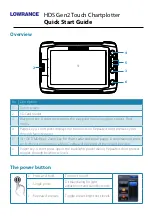HDS Gen2 Touch Chartplotter
Quick Start Guide
Overview
No. Description
1
Touch screen
2
SD Card reader
3
Waypoint key. A short press opens the waypoint menu; long press opens Find
menu.
4
Pages key. A short press displays the home screen. Repeated short presses cycles
through favorite pages.
5
IN / OUT/MOB key. Zoom key for chart, radar and sonar pages. A simultaneous press
on both keys will position a Man Overboard waypoint at the vessel’s position
6
Power key. A short press opens the backlight/power dialog. Repeated short presses
toggles through brightness levels.
The power button
•
Press and hold:
Turn unit on/off
•
Single press:
Display dialog for light
adjustment and standby mode
•
Repeated presses:
Toggle preset brightness levels
1
2
3
4
5
6