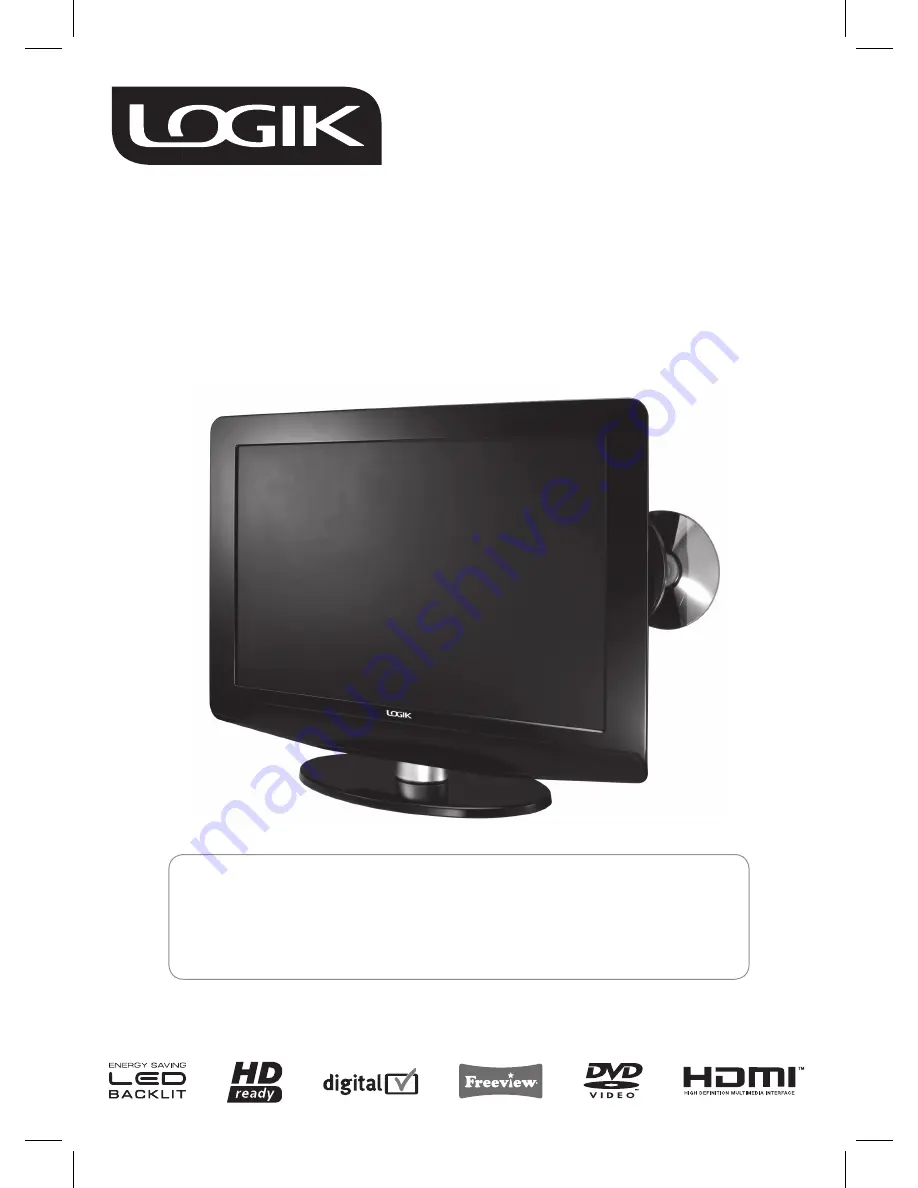
22” LED Backlit LCD TV
with DVD Player
L22LDVB19
INSTRUCTION MANUAL
Congratulations
on the purchase of your new LOGIK TV.
Your new television has many features and incorporates the latest technology to enhance your viewing
experience. We recommend that you spend some time reading this instruction manual in order that you fully
understand these features. You will also find some hints and tips to help you resolve any issues.
Read all the safety instructions carefully before use and keep this instruction manual for future reference.


































