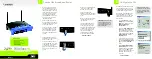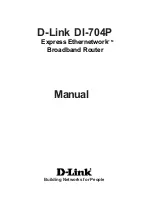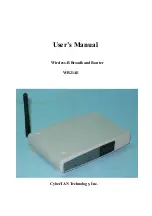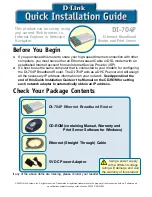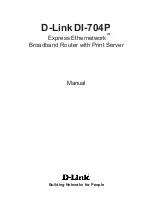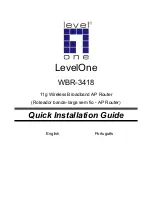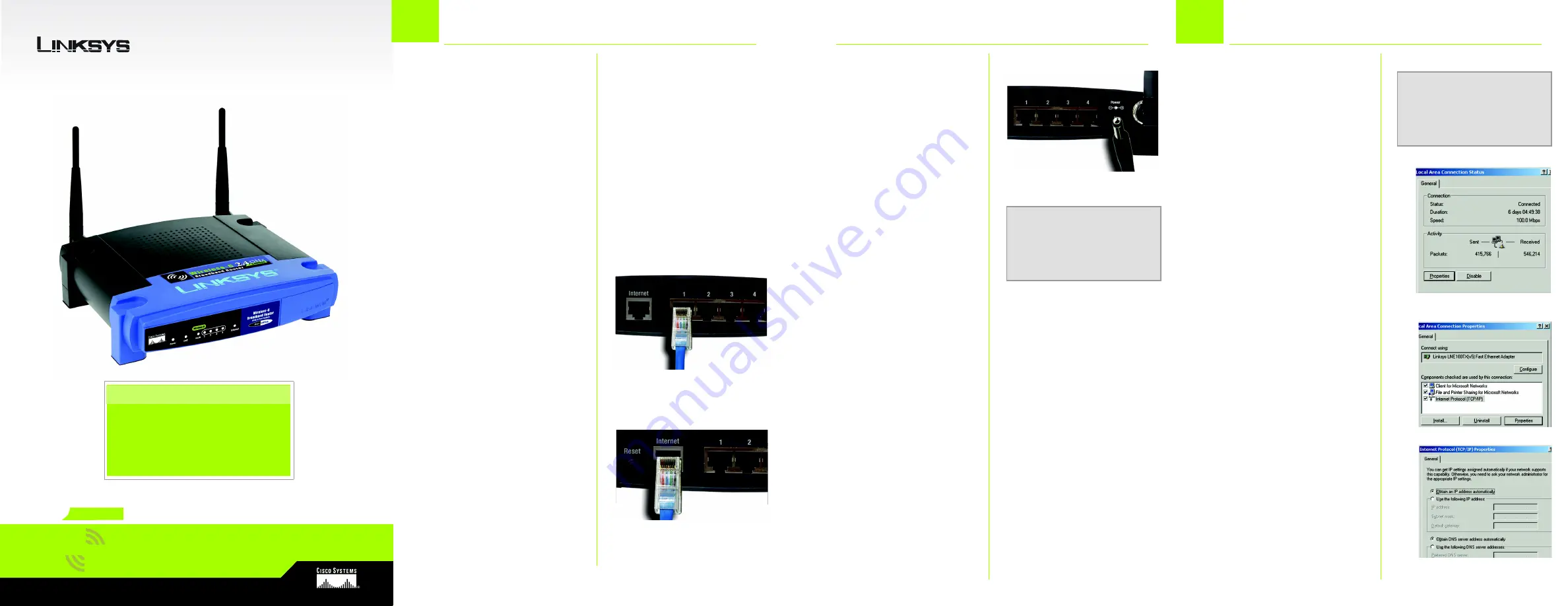
A Division of Cisco Systems, Inc.
®
Model No.
Quick Installation
Model No.
Wireless
WRT54G-EU
Broadband Router
Wireless-
G
Package Contents
• One Wireless-G Broadband Router
• One Power Adapter
• One Ethernet Network Cable
• One Setup CD-ROM with User Guide and
Norton Internet Security
• One Quick Installation
1
A
Before you begin, make sure
that you have the setup infor-
mation for your specific type of
Internet connection. The instal-
lation technician from your ISP
should have left this informa-
tion with you after installing
your broadband connection. If
not, you can call your ISP to
request the settings.
B
Make sure that all of your net-
work’s hardware is powered off,
including the Router, PCs, and
cable or DSL modem.
C
Connect one end of an Ether-
net network cable to one of
the ports (labeled 1-4) on the
back of the Router, and the
other end to an Ethernet port
on a PC.
D
Repeat this step to connect
additional PCs or other network
devices to the Router.
E
Connect a different Ethernet
network cable from your cable
or DSL modem to the Internet
port on the Router’s back
panel. This is the only port that
will work for your modem con-
nection.
2
Connect the Broadband Router
For Windows 98, Millennium, and XP
using the default interface, refer to
the User Guide on the Setup CD-ROM
or your Windows documentation.
The following instructions apply only
to Windows 2000 or XP using the
Classic interface (in which the icons
and menus look like previous Win-
dows versions).
A
Click the
Start
button. Select
Settings
and click the
Control
Panel
icon. Double-click the
Network and Dial-up
Connections
icon.
B
Select the
Local Area Connec-
tion
icon for the applicable
Ethernet adapter (usually it is
the first Local Area Connection
listed). Double-click the
Local
Area Connection
. Click the
Properties
button.
C
Make sure the box next to Inter-
net Protocol (TCP/IP) is checked.
Highlight
Internet Protocol (TCP/
IP)
, and click the
Properties
button.
D
Select
Obtain an IP address
automatically
. Once the new
window appears, click the
OK
button. Click the
OK
button
again to complete the PC con-
figuration, then restart your
computer.
Proceed to Step 3.
E
C
Configure the PCs
B
F
Power on the following devices
in this order: cable or DSL
modem, Router, and PCs.
G
Connect the AC Power
Adapter to the Power port and
the other end into an electrical
outlet.
H
Make sure the Power and Inter-
net LEDs on the front panel
light up green.
I
The Power LED will flash green
for a few seconds when the
Router goes through its self-
diagnostic test. This LED will stay
solid when the self-test is com-
plete. If it does not stop flash-
ing, refer to “Appendix A:
Troubleshooting” of the User
Guide on the Setup CD-ROM.
Proceed to Step 2.
D
NOTE:
Before setting up the
Router, make sure your PCs are
configured to obtain an IP (or
TCP/IP) address automatically
from the Router.
IMPORTANT:
Make sure to use
the power adapter that is sup-
plied with the Router. Use of a
different power adapter could
damage the Router.
G
C
24
,
GHz
802.11g