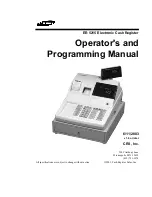Содержание solair 3100
Страница 1: ......
Страница 2: ...00...
Страница 3: ...Lighthouse Worldwide Solutions S3100 S5100 Boulder Counter Gen E Operating Manual...
Страница 6: ......
Страница 12: ...Lighthouse S3100 S5100 Boulder Counter Operating Manual t vi 248083389 1 Rev...
Страница 14: ...Lighthouse S3100 S5100 Boulder Counter Operating Manual ii 248083389 1 Rev...
Страница 19: ...Introduction 248083389 1 Rev 2 3 Figure 2 1 SOLAIR Dimensions Side Dimensions Top Dimensions...
Страница 22: ...Lighthouse S3100 S5100 Boulder Counter Operating Manual 2 6 248083389 1 Rev...
Страница 36: ...Lighthouse S3100 S5100 Boulder Counter Operating Manual 3 14 248083389 1 Rev...
Страница 60: ...Lighthouse S3100 S5100 Boulder Counter Operating Manual 4 24 248083389 1 Rev...
Страница 66: ...Lighthouse S3100 S5100 Boulder Counter Operating Manual 5 6 248083389 1 Rev...
Страница 115: ...Operating Counter 248083389 1 Rev 6 49 Figure 6 64 SOLAIR 3100 STATUS Screen...
Страница 180: ...Lighthouse S3100 S5100 Boulder Counter Operating Manual D 2 248083389 1 Rev...
Страница 187: ...00...
Страница 188: ......