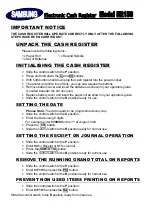Summary of Contents for ApexZ Series
Page 1: ...Operators Manual ApexZ A I R B O R N E PA R T I C L E C O U N T E R ...
Page 2: ...Lighthouse Worldwide Solutions ApexZ Operators Manual Blank Page ...
Page 16: ...Lighthouse Worldwide Solutions ApexZ Operators Manual 248083466 1 R6 8 Blank Page ...
Page 18: ...Lighthouse Worldwide Solutions ApexZ Operators Manual 248083466 1 R6 10 CE Notice ...
Page 26: ...Lighthouse Worldwide Solutions ApexZ Operators Manual 248083466 1 R6 18 Blank Page ...
Page 60: ...Lighthouse Worldwide Solutions ApexZ Operators Manual 248083466 1 R6 52 Blank Page ...
Page 68: ...Lighthouse Worldwide Solutions ApexZ Operators Manual 248083466 1 R6 60 Blank Page ...
Page 70: ...Lighthouse Worldwide Solutions ApexZ Operators Manual 248083466 1 R6 62 Blank Page ...
Page 98: ...Lighthouse Worldwide Solutions ApexZ Operators Manual 248083466 1 R6 90 Blank Page ...
Page 108: ...Lighthouse Worldwide Solutions ApexZ Operators Manual 248083466 1 R6 100 Blank Page ...
Page 114: ...Lighthouse Worldwide Solutions ApexZ Operators Manual 248083466 1 R6 106 Blank Page ...
Page 126: ...Lighthouse Worldwide Solutions ApexZ Operators Manual 248083466 1 R6 118 Blank Page ...
Page 138: ...Lighthouse Worldwide Solutions ApexZ Operators Manual 248083466 1 R6 130 Blank Page ...
Page 152: ...Lighthouse Worldwide Solutions ApexZ Operators Manual 248083466 1 R6 144 Blank Page ...
Page 154: ...Lighthouse Worldwide Solutions ApexZ Operators Manual 248083466 1 R6 146 Blank Page ...
Page 156: ...Lighthouse Worldwide Solutions ApexZ Operators Manual 248083466 1 R6 148 Blank Page ...
Page 158: ...Lighthouse Worldwide Solutions ApexZ Operators Manual 248083466 1 R6 150 Blank Page ...
Page 160: ...Lighthouse Worldwide Solutions ApexZ Operators Manual 248083466 1 R6 152 Blank Page ...