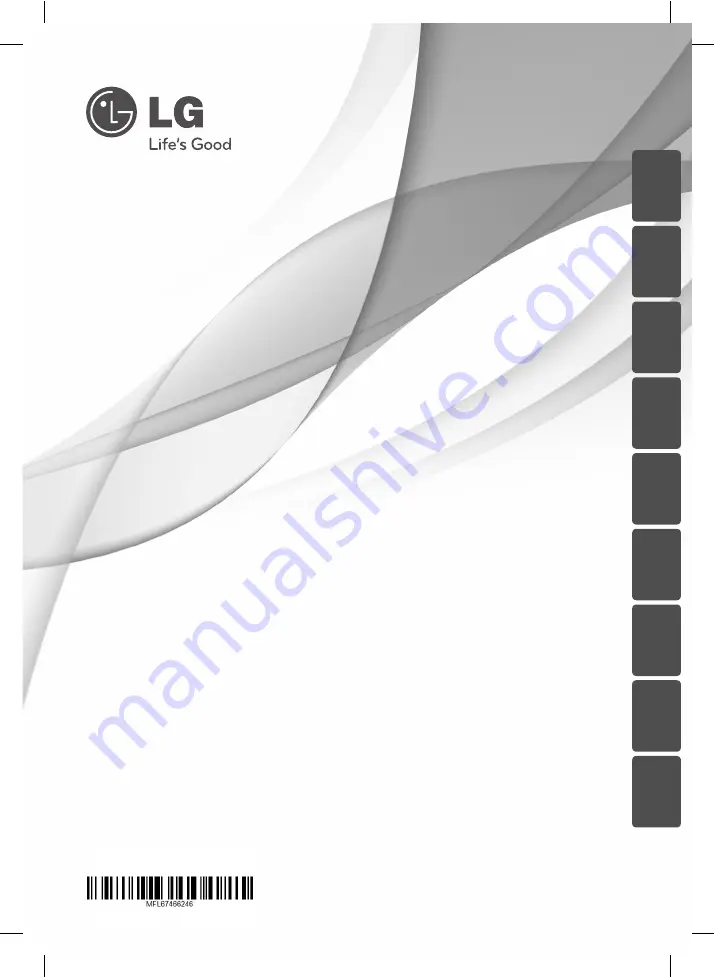
TB106 (TB106, TBS106V)
Please read this manual carefully before operating
your set and retain it for future reference.
OWNER’S MANUAL
DVD Micro Hi-Fi System
ENGLISH
DEUTSCH
FRANÇAIS
NEDERL
ANDS
SL
O
VENŠČINA
IT
ALIANO
ESP
AÑOL
ΕΛΛΗΝΙΚΑ
POR
TUGUÊS
TB106-D0F-ADEULL-ENG.indd 1
TB106-D0F-ADEULL-ENG.indd 1
11. 11. 30
2:16
11. 11. 30
2:16


































