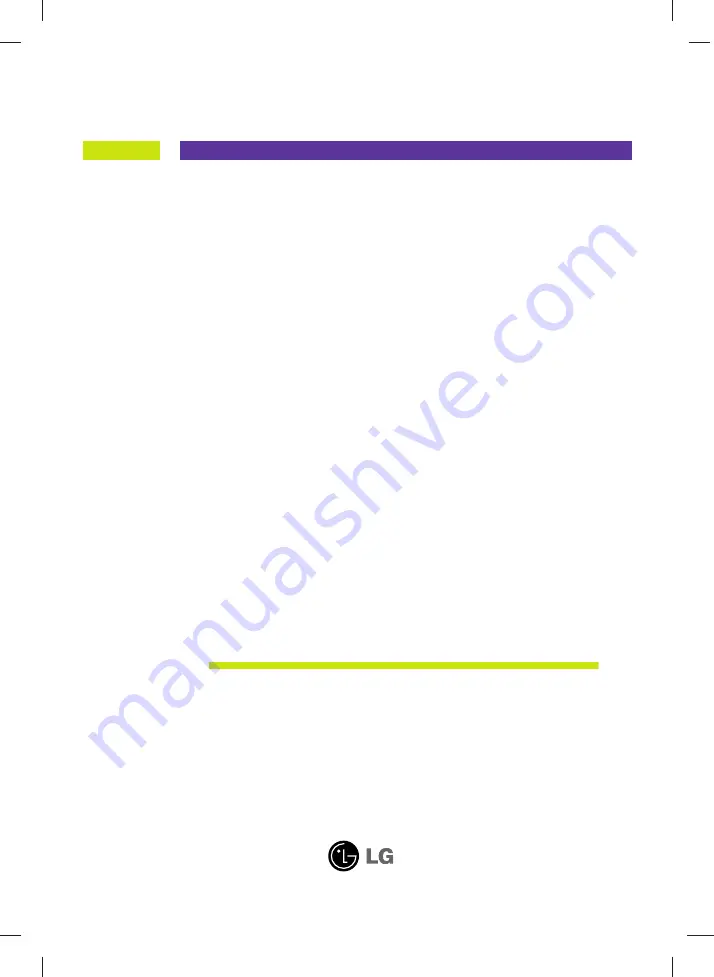
M
ake sure to read the
Important Precautions
before using the product.
Keep the User's Guide(CD) in an accessible place for furture reference.
S
ee the label attached on the back cover and quote this information to your
dealer when you require service.
User’s Guide
T710
MH

















