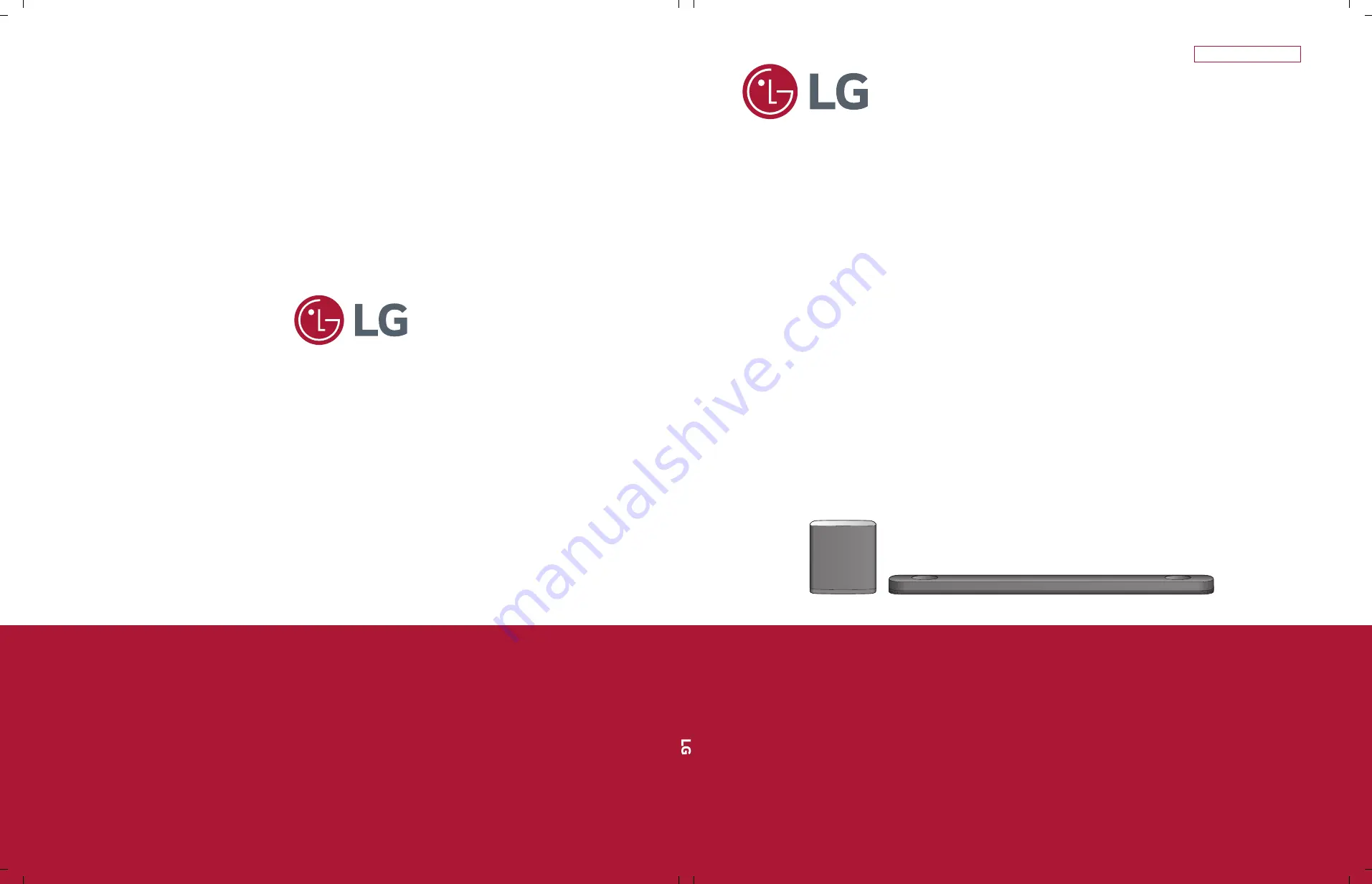
SERVICE MANUAL
SERVICE MANUAL
CAUTION
BEFORE SERVICING THE UNIT, READ THE “SAFETY PRECAUTIONS”
IN THIS MANUAL.
“Any reproduction, duplication, distribution (including by way of email, facsimile or other
electronic means), publication, modification, copying or transmission of this Service Manual is
STRICTLY PROHIBITED unless you have obtained the prior written consent of the LG Electronics
entity from which you received this Service Manual. The material covered by this prohibition includes,
without limitation, any text, graphics or logos in this Service Manual.”
Copyright © 2017 LG Electronics Inc. All right reserved.
Only for training and service purposes.
CONFIDENTIAL
SMART Hi-Fi AUDIO
Wireless Multi-room Sound Bar
JANUARY, 2015
P/NO : AFN77558542
MODEL: SJ9 (SJ9, SPJ9B-W)
MODEL: SJ9
(SJ9, SPJ9B-W)
Summary of Contents for SJ9
Page 37: ...2 22 ...
Page 53: ...3 16 CRYSTAL Fig 1 4 Crystal X601 25 MHz Fig 1 3 Crystal X603 12 288 MHz 3 4 3 4 ...
Page 57: ...3 20 13 14 5 OPTICAL Fig 5 2 Optical Opt Det Fig 5 1 Optical Opt In 13 14 ...
Page 60: ...3 26 3 25 2 MAIN P C BOARD DIAGRAM TOP VIEW ...
Page 61: ...3 28 3 27 MAIN P C BOARD DIAGRAM BOTTOM VIEW ...
Page 62: ...3 30 3 29 3 HDMI JACK P C BOARD DIAGRAM TOP VIEW BOTTOM VIEW ...
Page 73: ...4 10 7 6 3 VOLTAGE Fig 3 2 Woofer 12 VA Fig 3 1 Woofer PVDD 6 7 ...
Page 74: ...4 11 9 8 VOLTAGE Fig 3 4 Woofer 3 3V_PWM Fig 3 3 Woofer 3 3 VA 8 9 ...
Page 75: ...4 12 10 11 4 AMP VOLTAGE Fig 4 2 AMP 12 V Fig 4 1 AMP PVDD 10 11 ...
Page 76: ...4 13 13 12 5 PWM Fig 5 2 Woofer PWM SW Signal Fig 5 1 Woofer PWM SW Signal 12 13 ...
Page 77: ...4 14 14 15 6 LED Fig 6 2 Pairing On Status Green LED Fig 6 1 Pairing Off Status Red LED 14 15 ...
Page 80: ...4 20 4 19 2 WOOFER AMP P C BOARD 3 WOOFER KEY P C BOARD TOP VIEW BOTTOM VIEW ...
Page 81: ...4 22 4 21 ...


































