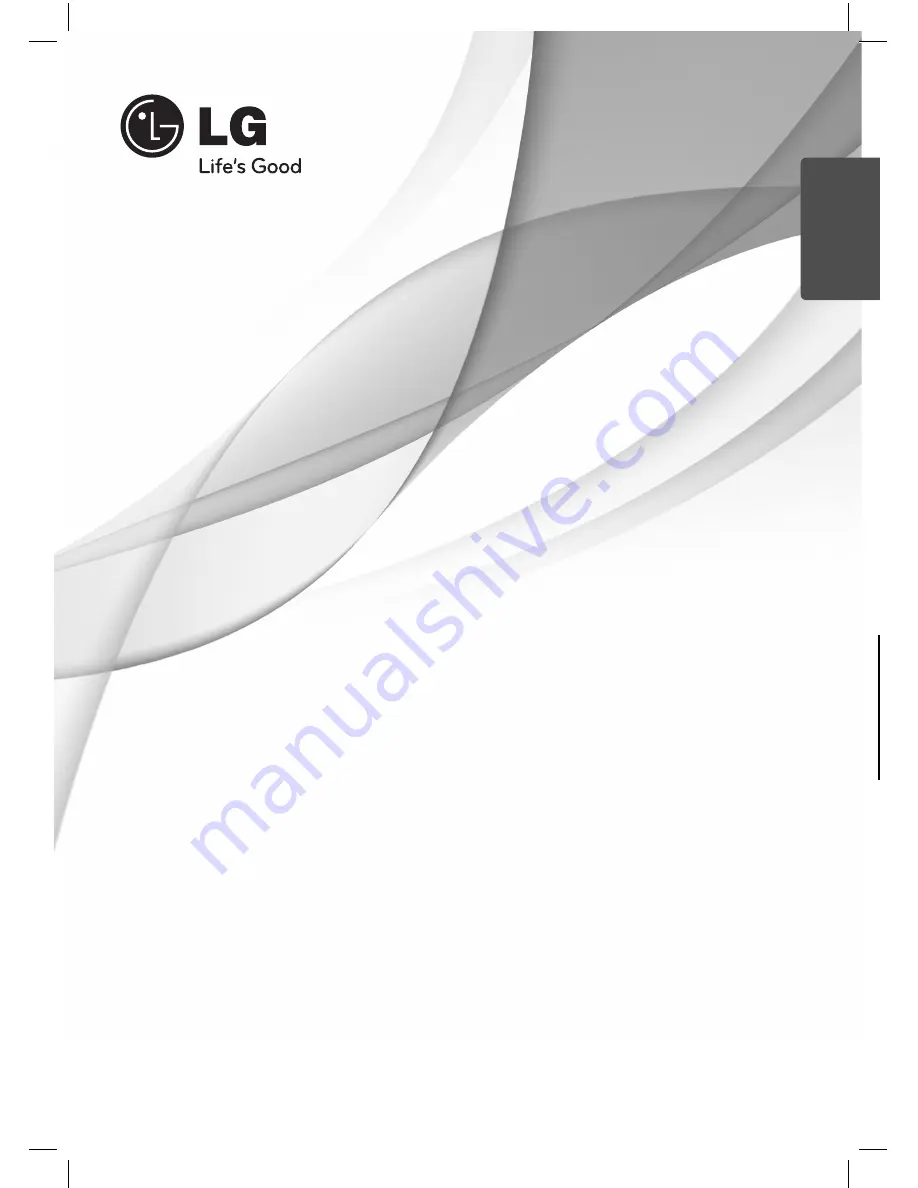
OWNER’S MANUAL
Wireless Real Surround Blu-ray
3D
™
/ DVD Home Theater System
MODEL
HX995TZW (HX995TZW / SX95TZW-S/C/D / W96)
P/NO : MFL66303803
Please read this manual carefully before operating
your set and retain it for future reference.
ENGLISH
HX995TZW-FD.BPANLLK_ENG_3803.indd 1
HX995TZW-FD.BPANLLK_ENG_3803.indd 1
10. 10. 06
11:07
10. 10. 06
11:07


































