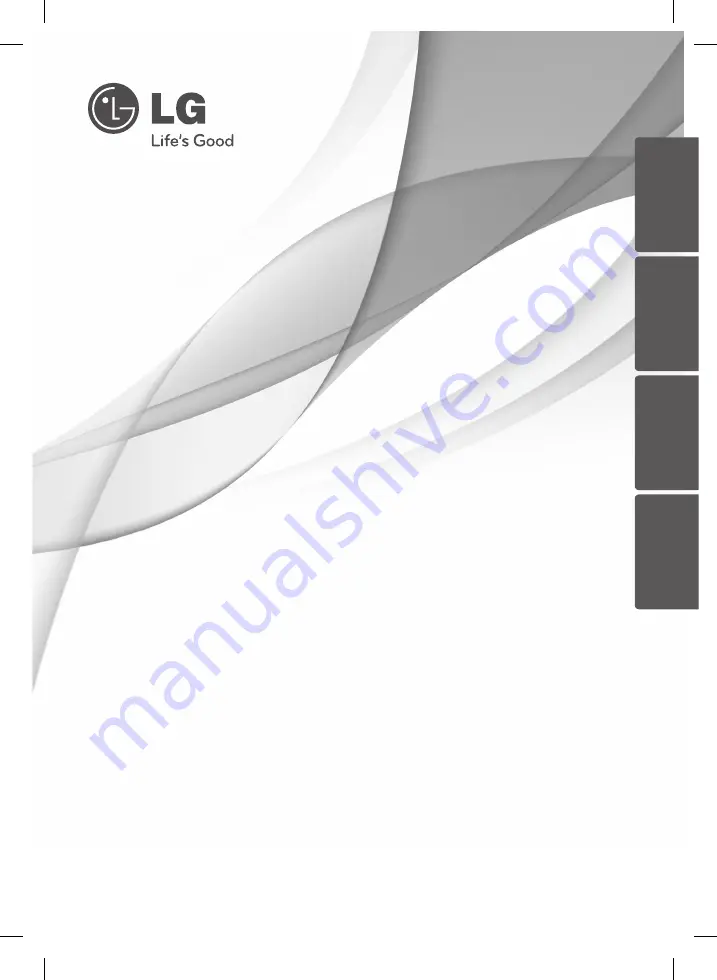
Please read this manual carefully before operating
your set and retain it for future reference.
OWNER’S MANUAL
3D Blu-ray Disc™ Player with
built-in HDD & HD Tuner
MODEL
HRX550/HRX570
P/NO : MFL65225504
ENGLISH
DE
UT
SCH
FRANÇAIS
N
ED
ER
LA
N
D
S
HR558CC-P.BBELLLK_MFL65225504_ENG.indd 1
10. 10. 8. �� 1:20


































