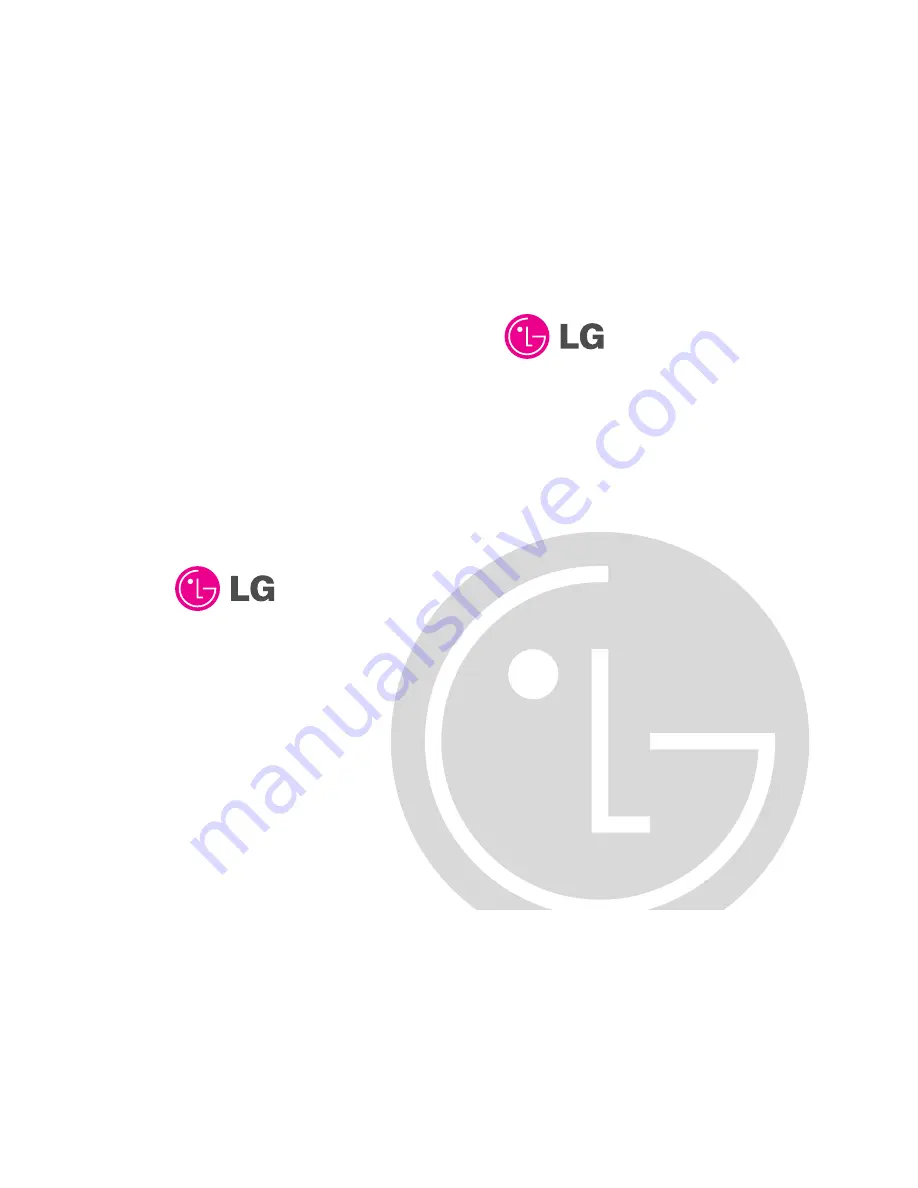
PLASMA TV
OWNER’S MANUAL
Please read this manual carefully and completely before
operating your TV.
Retain this manual for future reference.
Record model number and serial number of the TV in the
spaces provided below.
See the label attached on the back cover and relate this
information to your dealer if you require service.
Model Number :
Serial Number :
MODELS:
DU-42PZ60/60A/60B/60C/60K/60R/60S
DU-42PZ60H/60HA/60HB/60HC/60HK/60HR/60HS
DU-42PZ70/70A/70B/70C/70K/70R/70S
DU-42PZ70H/70HA/70HB/70HC/70HK/70HR/70HS
DU-50PZ60/60A/60B/60C/60K/60R/60S
DU-50PZ60H/60HA/60HB/60HC/60HK/60HR/60HS
DU-50PZ70/70A/70B/70C/70K/70R/70S
DU-50PZ70H/70HA/70HB/70HC/70HK/70HR/70HS
Internet Home Page : http://www.lg.ca




























