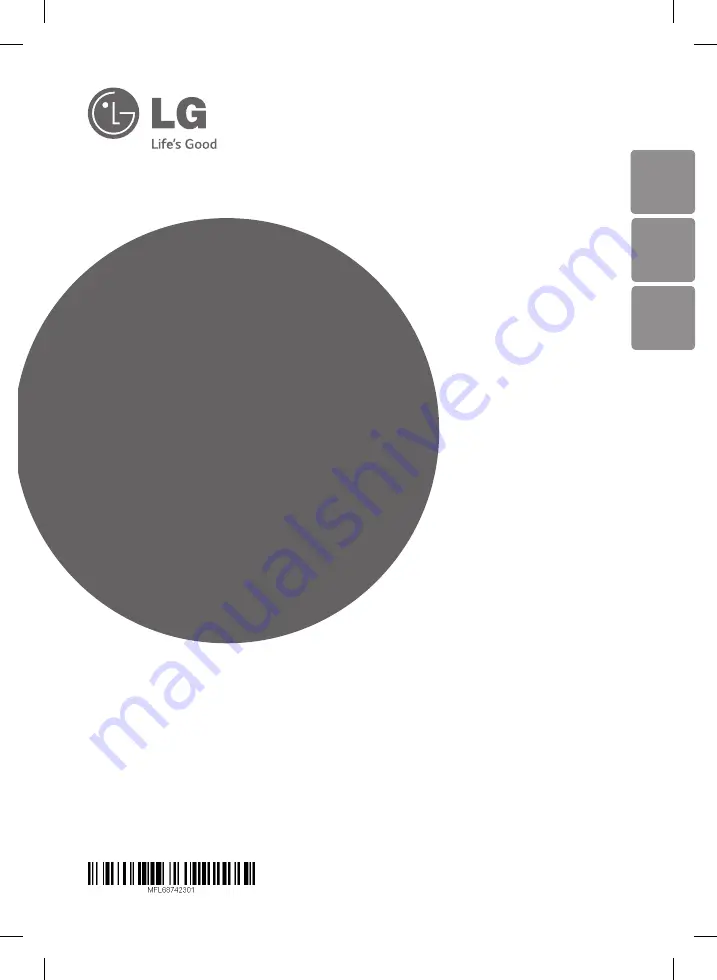
www.lg.com
Please read this manual carefully before operating
your set and retain it for future reference.
ARX9 (ARX9, S94P2-F)
OWNER’S MANUAL
High Power A/V
Receiver with
Giant Tallboy
Speaker System
ENGLISHENGLISHENGLISH
FRANÇAIS
POR
TUGUÊS
NA9640D-FE_DGHALLK_ENG_2301.indd 1
2014-12-22 5:23:20