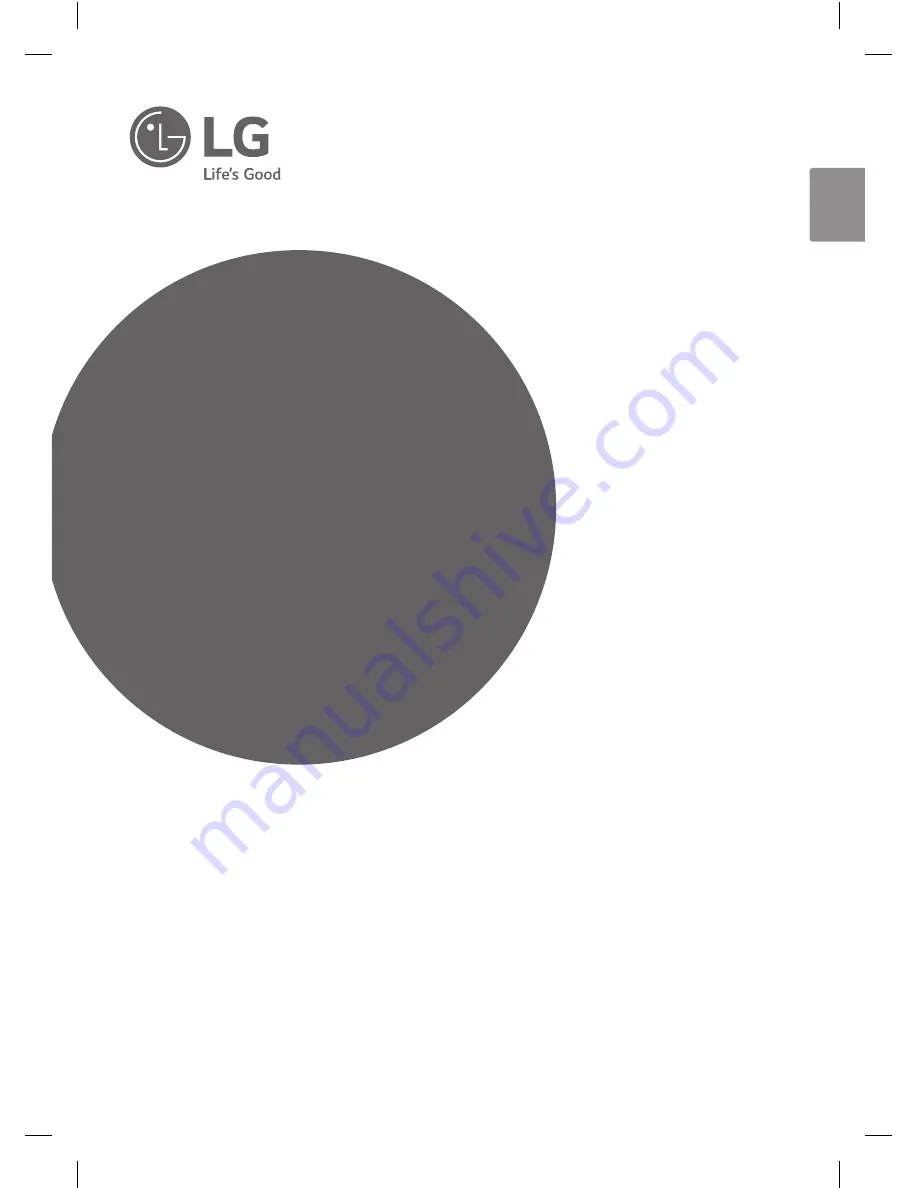
OWNER’S MANUAL
Audio/Video
Receiver
Please read this manual carefully before operating
your set and retain it for future reference.
MODEL
ARX8 (ARX8, S86P1-F, S86P1-W)
*MFL69146394*
ENGLISH
www.lg.com
Copyright © 2017 LG Electronics. All Rights Reserved
LHR846-FE.DVNMLLK_ENG.indd 1
2017-04-06 �� 2:03:56

































