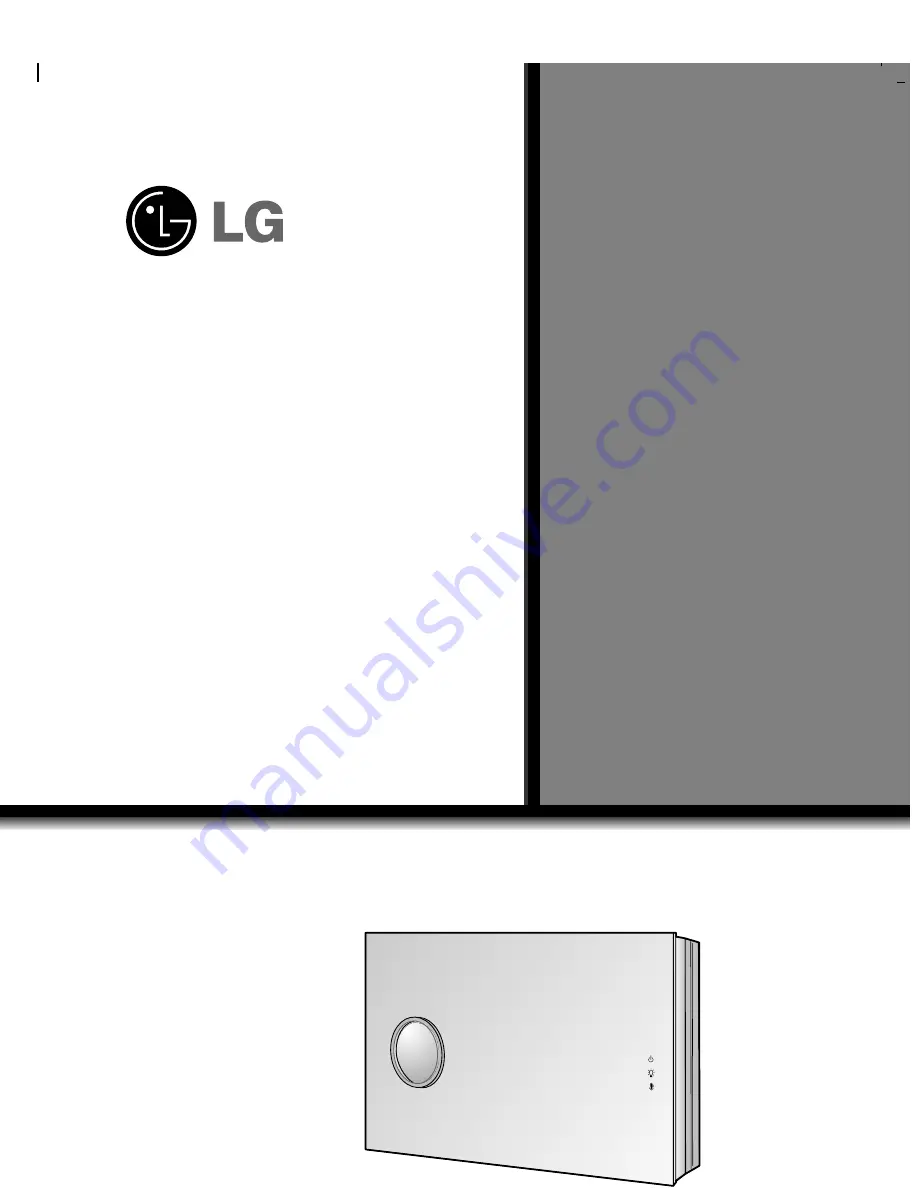
LG DLP
PROJECT
OR
LG DLP
PROJECT
OR
Please read this manual carefully before operating your set.
Retain it for future reference.
Record model number and serial number of the set.
See the label attached on the bottom of the set and quote this
information to your dealer when you require service.
Model number
:
Serial number
:
AN215
OWNER’S MANUAL


































