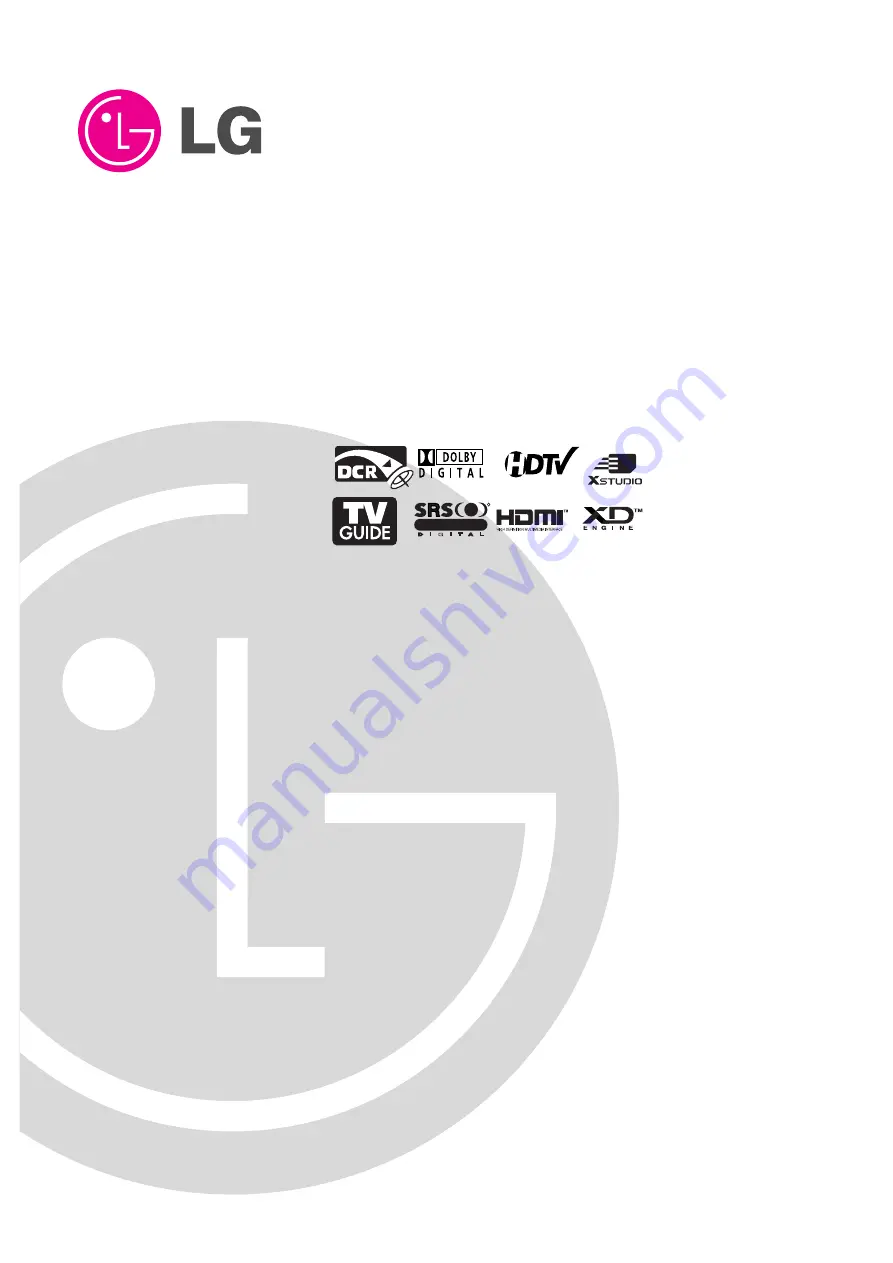
Please read this manual carefully and completely before
operating your TV.
Retain this manual for future reference.
Record model number and serial number of the TV in the
spaces provided below.
See the label attached on the back cover and relate this
information to your dealer if you require service.
Model Number :
Serial Number :
MODELS:
42PX4D/42PX5D
42PX4D-UB/42PX5D-UB
LG Electronics U.S.A., Inc.
TM
R
TruSurround XT
PLASMA TV
OWNER’S MANUAL
Summary of Contents for 42PX4D
Page 106: ...106 Plasma TV Notes Notes ...
















