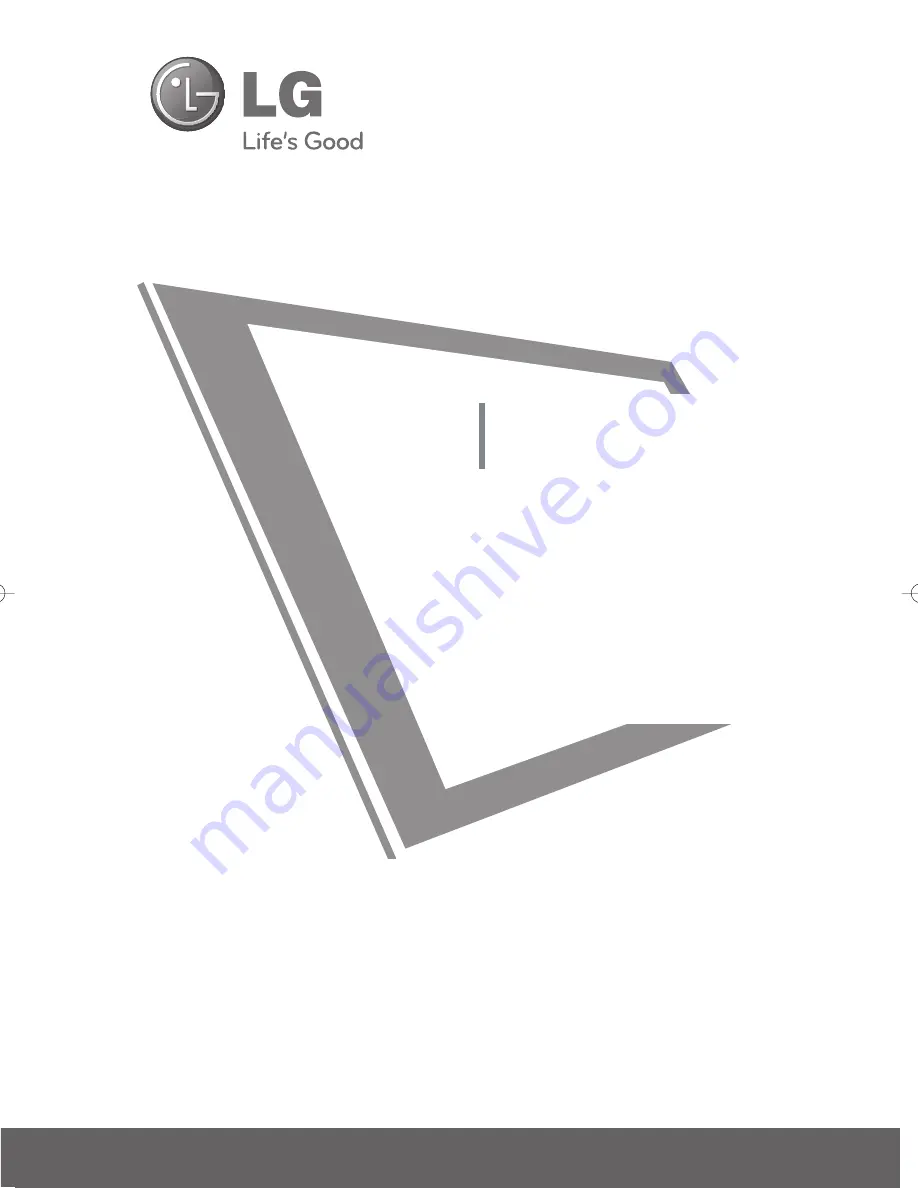
Printed in Korea
Please read this manual carefully before operating
your set and retain it for future reference.
The model and serial number of the TV is located
on the back and one side of the TV.
Record it below should you ever need service.
PLASMA TV
OWNER’S MANUAL
42PQ10R
50PQ10R
42PQ20R
42PQ30R
50PQ30R
P/NO : MFL58486302 (0905-REV02)
www.lge.com
Model:
Serial:
42PQ60R
50PQ60R
50PS80BR
60PS80BR
MFL58486302-Edit1-en 5/15/09 3:00 PM Page 1
Summary of Contents for 42PQ10R
Page 112: ......


































