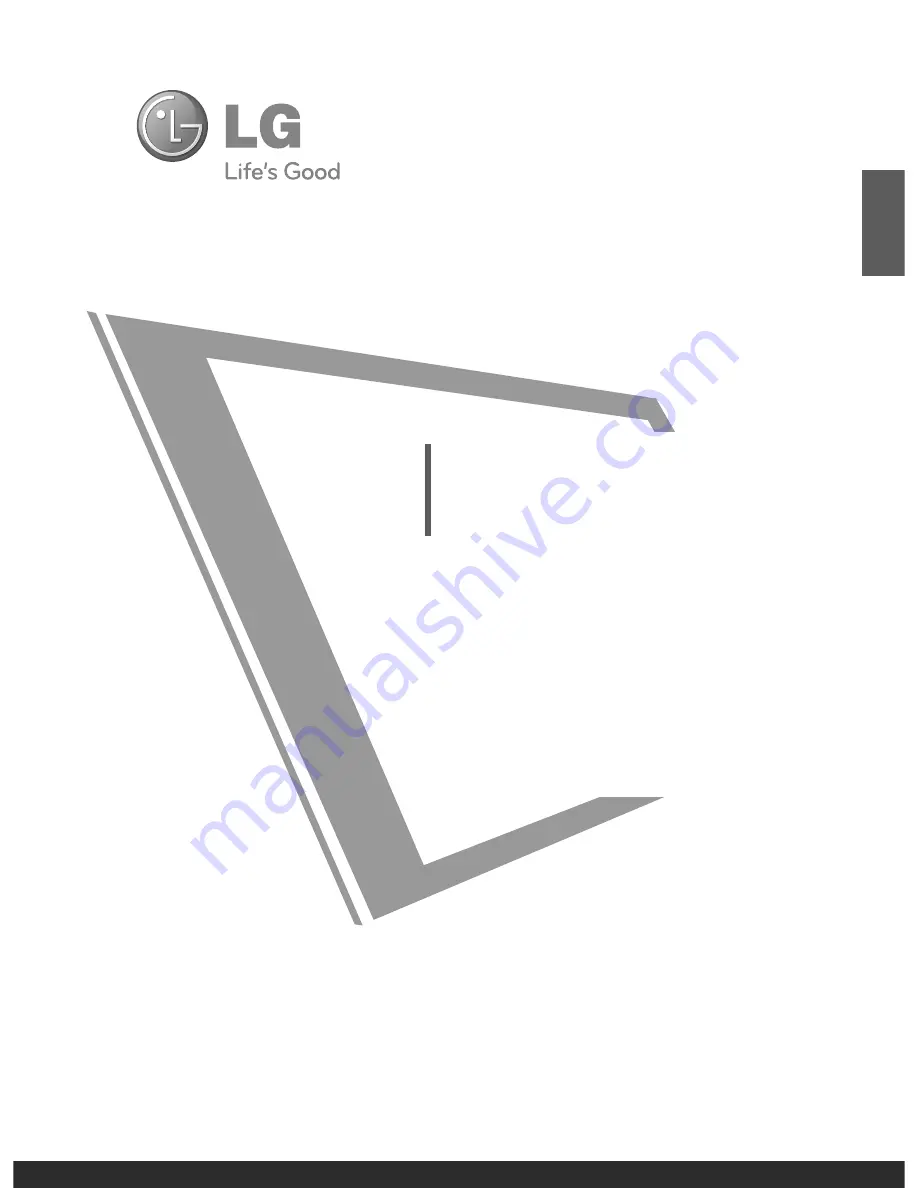
OWNER’S MANUAL
PLASMA TV MODELS
42PQ1***
50PQ1***
42PQ3***
50PQ3***
50PS4***
60PS4***
42PQ6***
50PQ6***
42PS6***
50PS6***
42PQ7***
50PQ7***
50PS8***
60PS8***
PLASMA TV
Please read this manual carefully before operating
your TV.
Retain it for future reference.
Record the model number and serial number of the
TV.
Refer to the label on the back cover and quote this
information.
To your dealer when requiring any service.
ENGLISH


































