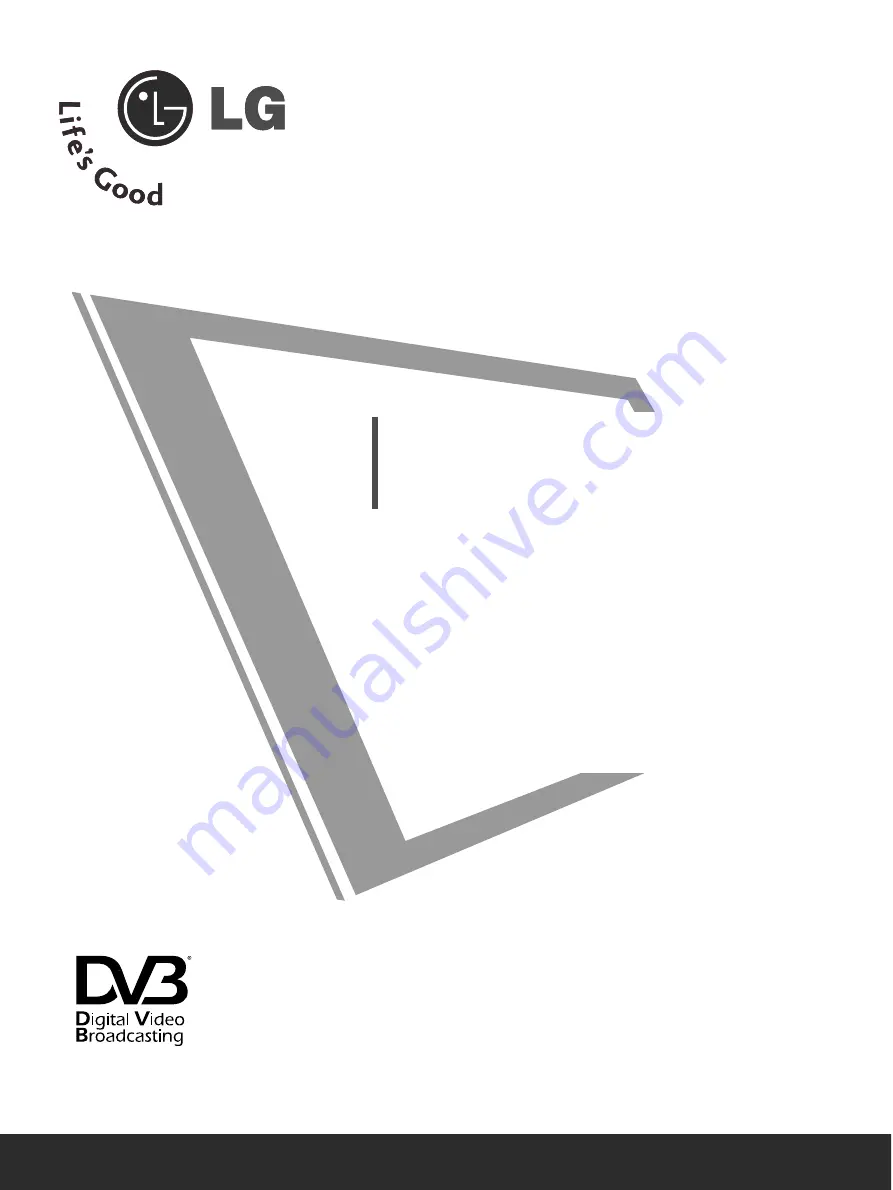
Please read this manual carefully before operating
your TV.
Retain it for future reference.
Record model number and serial number of the TV.
Refer to the label on the back cover and quote this
information.
To your dealer when requiring service.
OWNER’S MANUAL
PLASMA TV MODELS
4
4 2
2 P
P G
G 6
6****
5
5 0
0 P
P G
G 6
6****
Trade Mark of the DVB Digital Video
Broadcasting Project (1991 to 1996)
IID
D N
Nu
um
mb
beerr((ss)):: 5277: 42PG60D
5293: 50PG60D
PLASMA TV
















