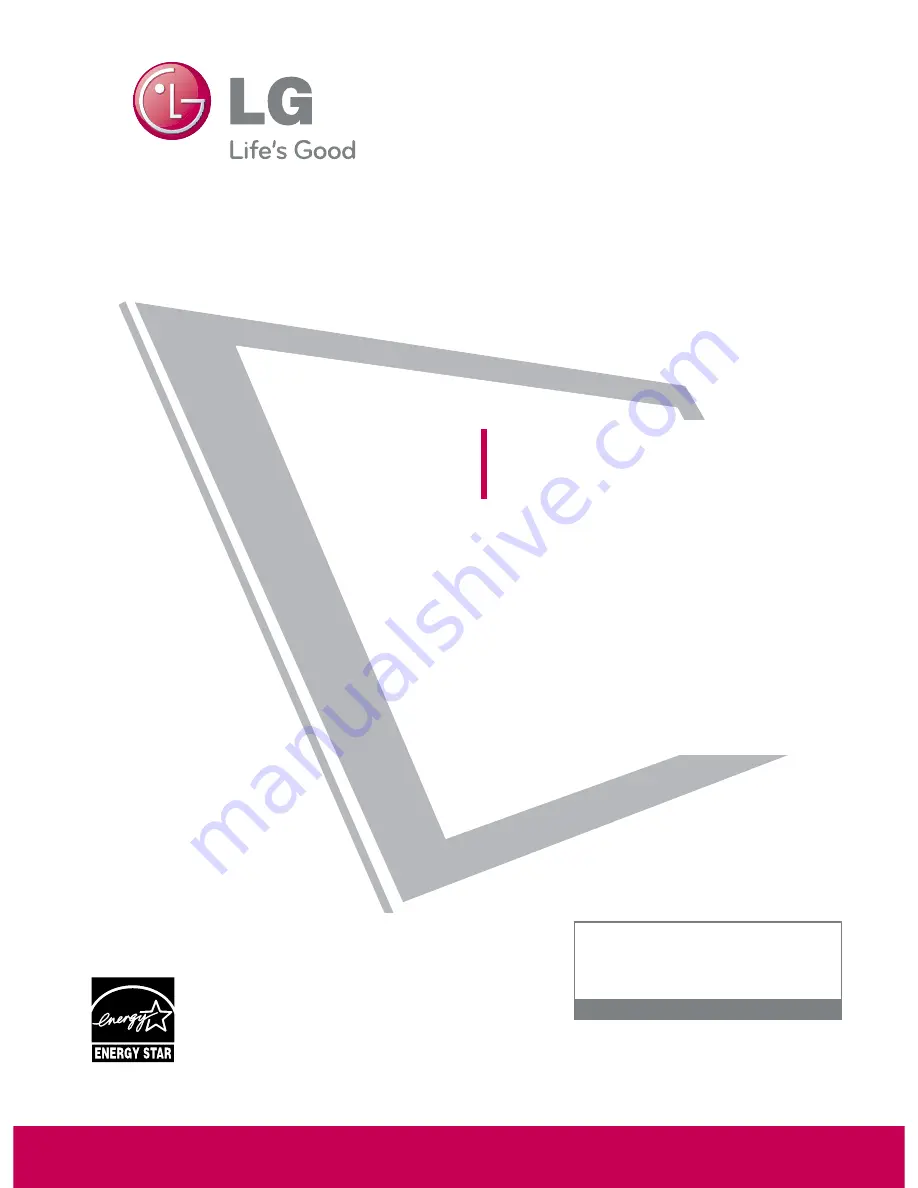
Please read this manual carefully before operating
your set and retain it for future reference.
The model and serial number of the TV is located
on the back and one side of the TV.
Record it below should you ever need service.
Model:
Serial:
LCD TV
OWNER’S MANUAL
26LH210C
32LH210C
26LH200C
32LH200C
37LH200C
42LH200C
42LH300C
47LH300C
P/NO : SAC34026003 (0907-REV00)
www.lgcommercial.com
This product qualifies for ENERGY STAR in the “factory
default (Home Use)” setting.
Changing the factory default settings or enabling other
features may increase power consumption that could
exceed the limits necessary to quality for ENERGY STAR.
1-800-243-0000
USA, Consumer User
1-888-865-3026
USA, Commercial User
1-888-542-2623
CANADA
LG Customer Information Center
Summary of Contents for 42LH300C
Page 130: ......


























