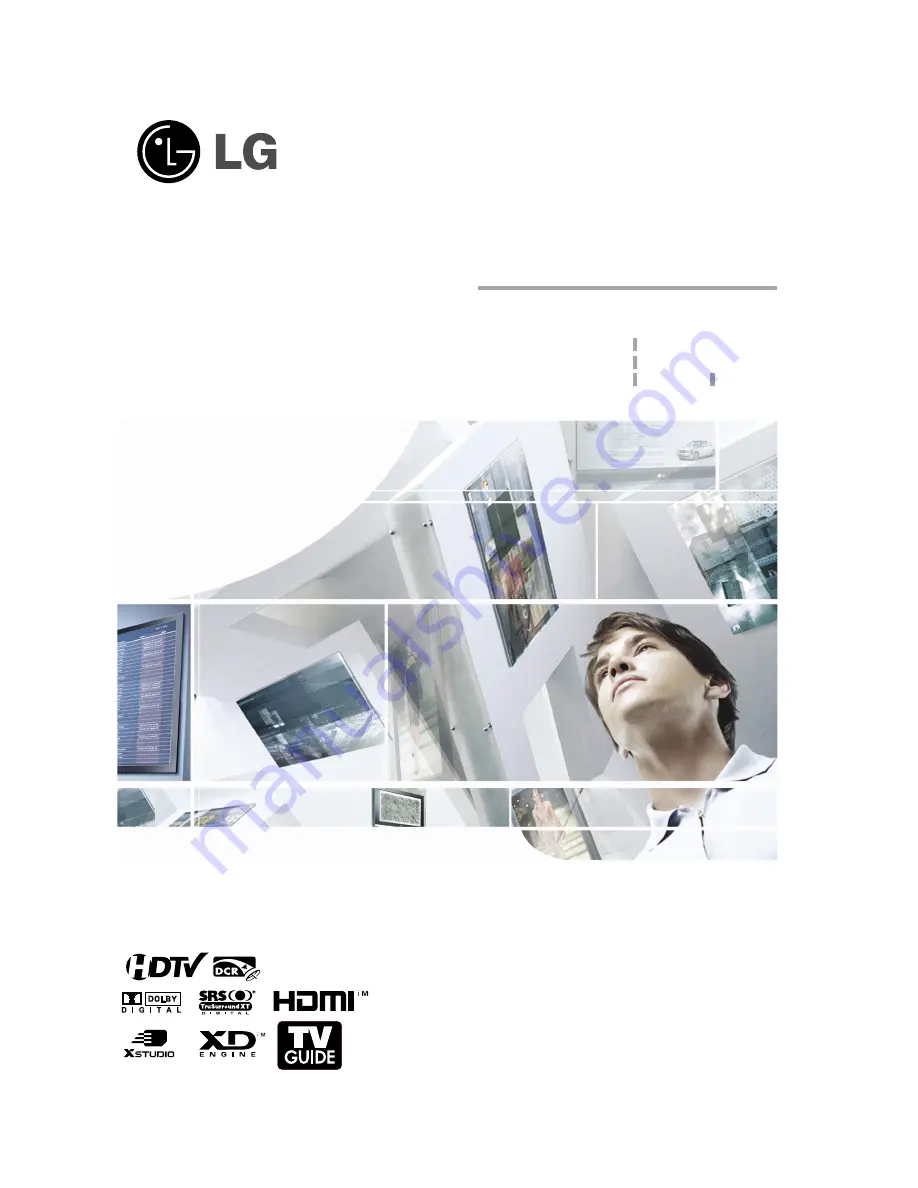
LCD TV
Please read this manual carefully before operating your set.
Retain it for future reference.
Record model number and serial number of the set.
See the label attached on the back cover and quote
this information to your dealer
when you require service.
P/NO : 3828TUL309D (0503-REV01)
Printed in Korea
OWNER’S MANUAL
MODELS: 26LX1D 32LX1D
26LX2D 32LX2D
32LP1D 37LP1D 42LP1D
Internet Home Page : http://www.lge.com
http://www.lg.ca
TM
Summary of Contents for 37LP1D
Page 116: ......





















