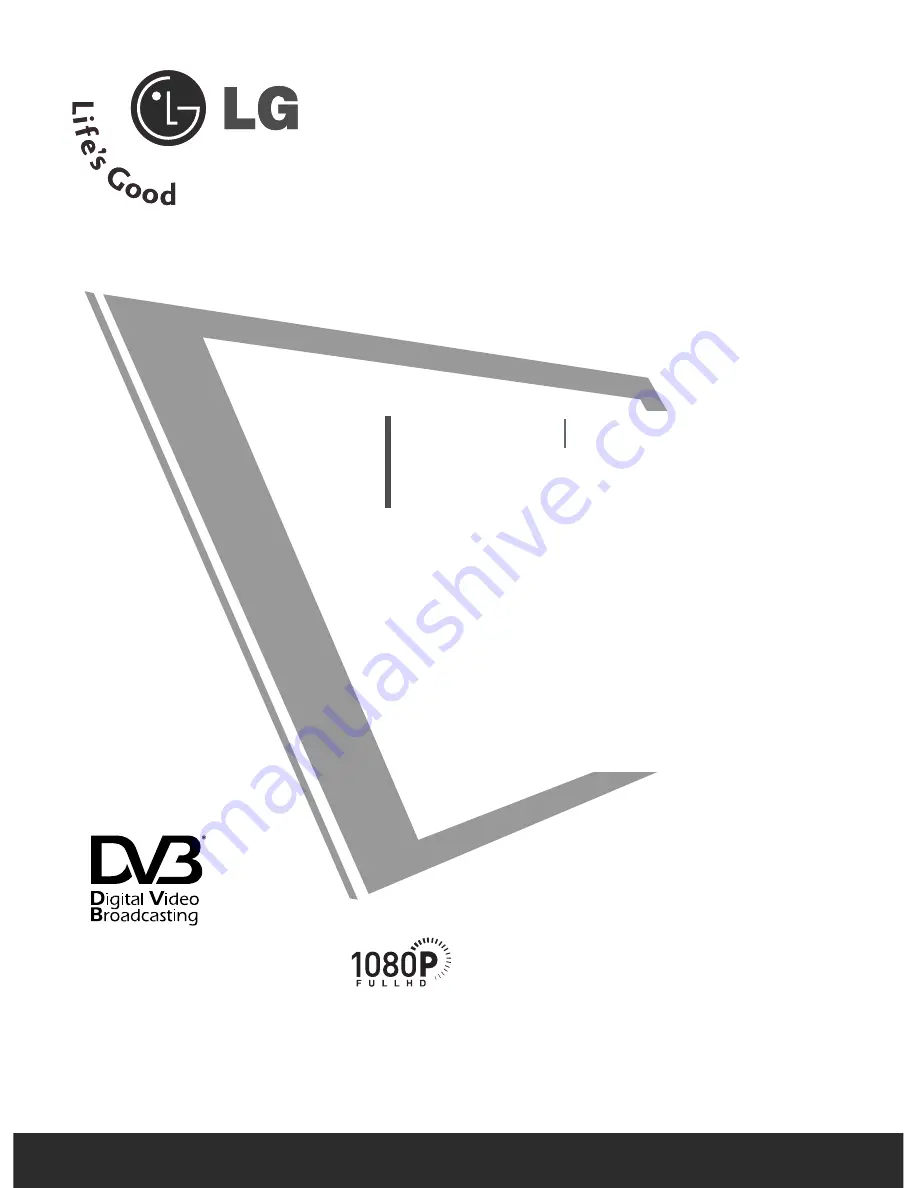
Please read this manual carefully before operating
your set.
Retain it for future reference.
Record model number and serial number of the set.
See the label attached on the back cover and quote
this information to your dealer when you require
service.
LCD TV
PLASMA TV
OWNER’S MANUAL
LCD TV MODELS
3
3 7
7 LL FF 6
6** 3
3 7
7 LL Y
Y 9
9**
4
4 2
2 LL FF 6
6** 4
4 2
2 LL Y
Y 9
9**
4
4 7
7 LL FF 6
6** 4
4 7
7 LL Y
Y 9
9**
5
5 2
2 LL FF 6
6**
5
5 2
2 LL Y
Y 9
9**
3
37
7LLFF7
7**
4
42
2LLFF7
7**
PLASMA TV MODELS
5
5 0
0 P
P FF 9
9**
6
6 0
0 P
P FF 9
9**
Trade Mark of the DVB Digital Video
Broadcasting Project (1991 to 1996)
IID
D N
Nu
um
mb
beerr((ss)):: 4560: 37LY95
4536: 47LF65
4534: 42LY95
4604: 37LY96
4558: 47LY95
4606: 47LY96
4537: 42LF65
4608: 37LF66
4605: 42LY96
4610: 47LF66
4607: 52LY96
4612: 52LF66
4609: 42LF66
4614: 50PF96
4611: 52LF65
4724: 37LF75
4725: 42LF75
4911: 42LY99
4615: 60PF96
4965: 50PF95(50PF95-ZJ)
4551: 60PF95
4613: 50PF95 (50PF95-ZA)
4535: 37LF65
5110: 37LF76
5111: 42LF76





















