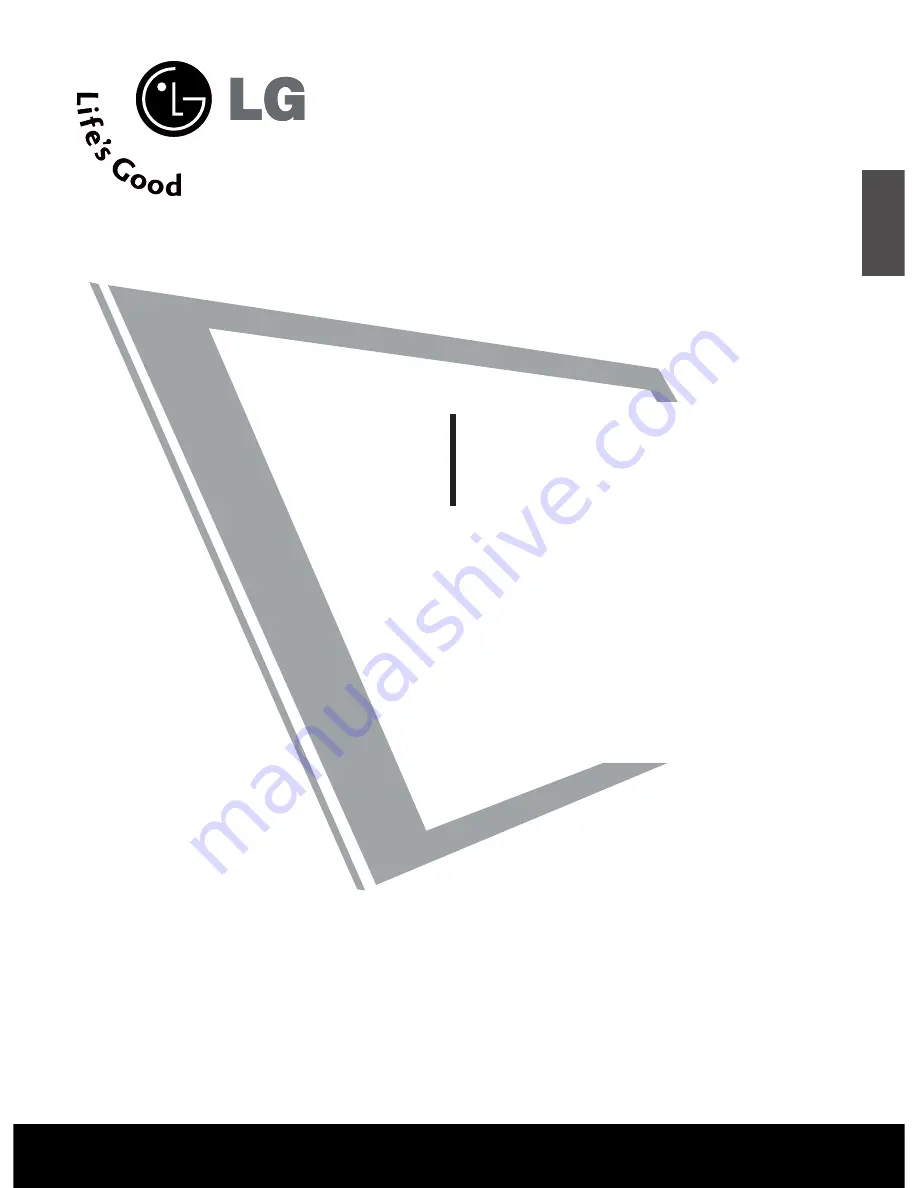
PLASMA TV
OWNER’S MANUAL
PLASMA TV MODELS
32PC5R*
Please read this manual carefully before operating your set.
Retain it for future reference.
Record model number and serial number of the set.
Refer to the label on the back cover and quote this informa-
tion.
To your dealer when requiring service.
ENGLISH
















