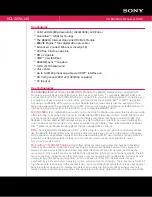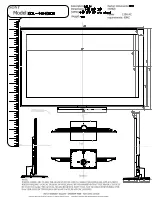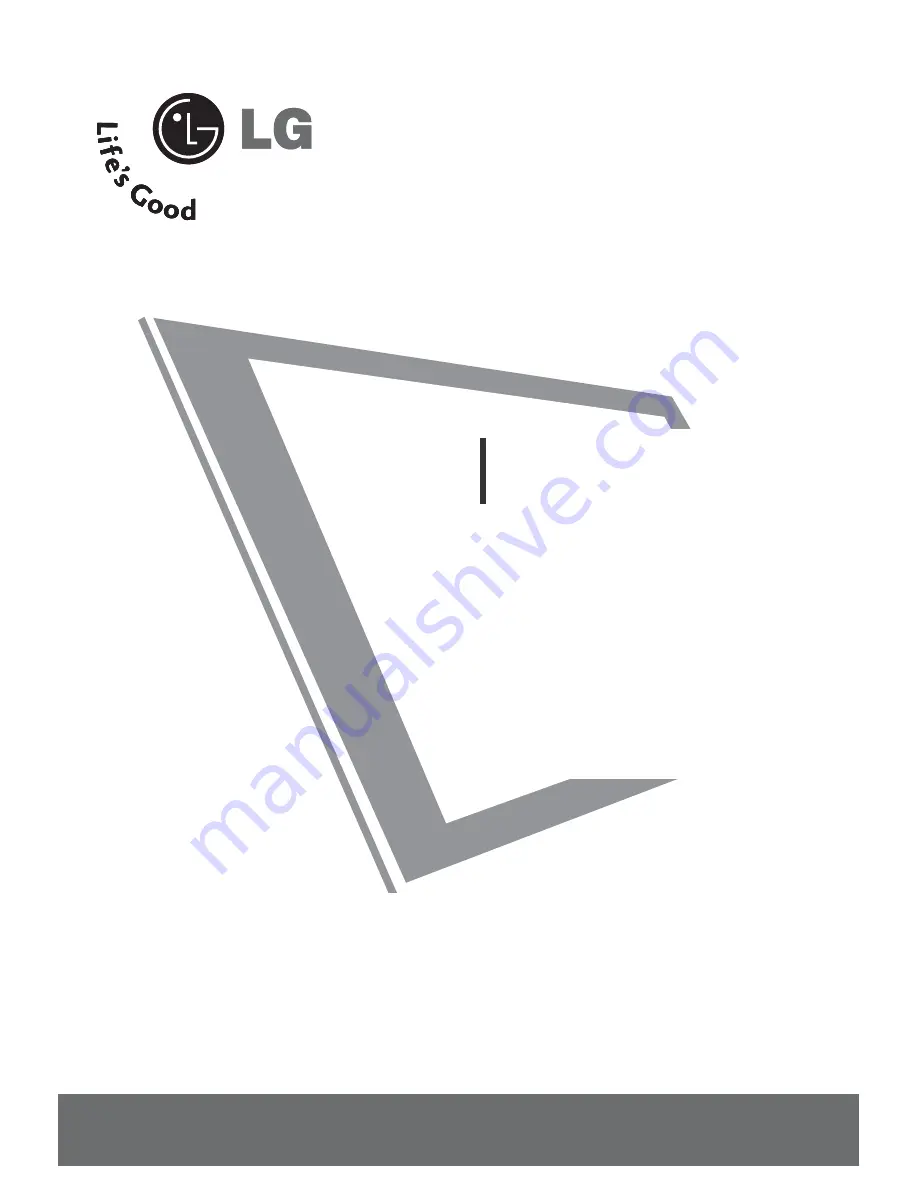
Please read this manual carefully before operating
your set.
Retain it for future reference.
Record model number and serial number of the set.
See the label attached on the back cover and quote
this information to your dealer when you require
service.
Installation and
Operating Guide
26LH1DC3
26LH1DC4
26LH1DC5
www.lgcommercial.com
Summary of Contents for 26LH1DC3
Page 73: ...APPENDIX 73 CLONE TROUBLESHOOTING FLOW CHART ...
Page 74: ...APPENDIX 74 APPENDIX TV OPERATING CHECK ...
Page 77: ...77 NOTE ...
Page 78: ...78 NOTE ...
Page 80: ......