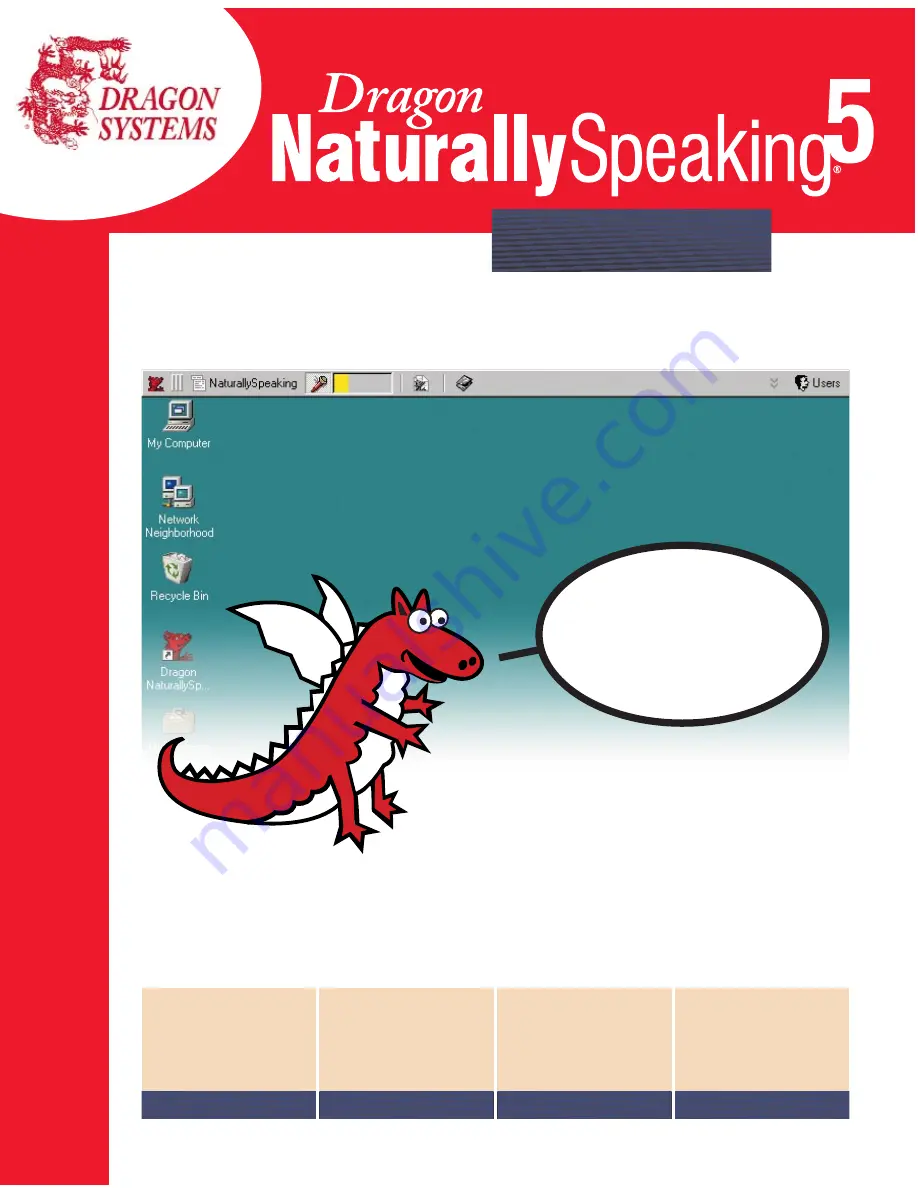
A Lernout & Hauspie Company
Quick Start
When you see this...
Installing
Dragon
NaturallySpeaking
See page 2
Teaching
the program
how you speak
See page 4
Beginning
to dictate
See page 8
Command
Quick
Reference
See inside back cover
Quick Start
03-208-50-01
Dragon NaturallySpeaking lets you talk to your
computer instead of typing. You can talk to Microsoft
®
Word, Corel
®
WordPerfect
®
, e-mail, chat, and virtually
any other program in which you normally type. Talking
to a program while Dragon NaturallySpeaking types
what you say is called “dictating.”
...you can talk
to your favorite
programs!


































