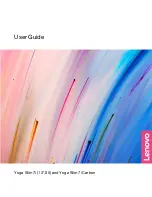Summary of Contents for Yoga Slim 7i
Page 1: ...User Guide Yoga Slim 7i 13 05 and Yoga Slim 7i Carbon ...
Page 4: ...ii User Guide ...
Page 6: ...iv User Guide ...
Page 33: ...the printed publications that came with the product Chapter 4 Help and support 27 ...
Page 36: ...30 User Guide ...
Page 54: ...48 User Guide ...
Page 68: ...62 User Guide ...