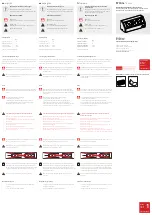Summary of Contents for ThinkPad 40AF0135US
Page 1: ...ThinkPad Hybrid USB C with USB A Dock User Guide ...
Page 4: ...ii ThinkPad Hybrid USB C with USB A Dock User Guide ...
Page 16: ...12 ThinkPad Hybrid USB C with USB A Dock User Guide ...
Page 20: ...16 ThinkPad Hybrid USB C with USB A Dock User Guide ...
Page 22: ...18 ThinkPad Hybrid USB C with USB A Dock User Guide ...
Page 23: ......
Page 24: ...Part Number SP40Q17684 Printed in China 1P P N SP40Q17684 1PSP40Q17684 ...