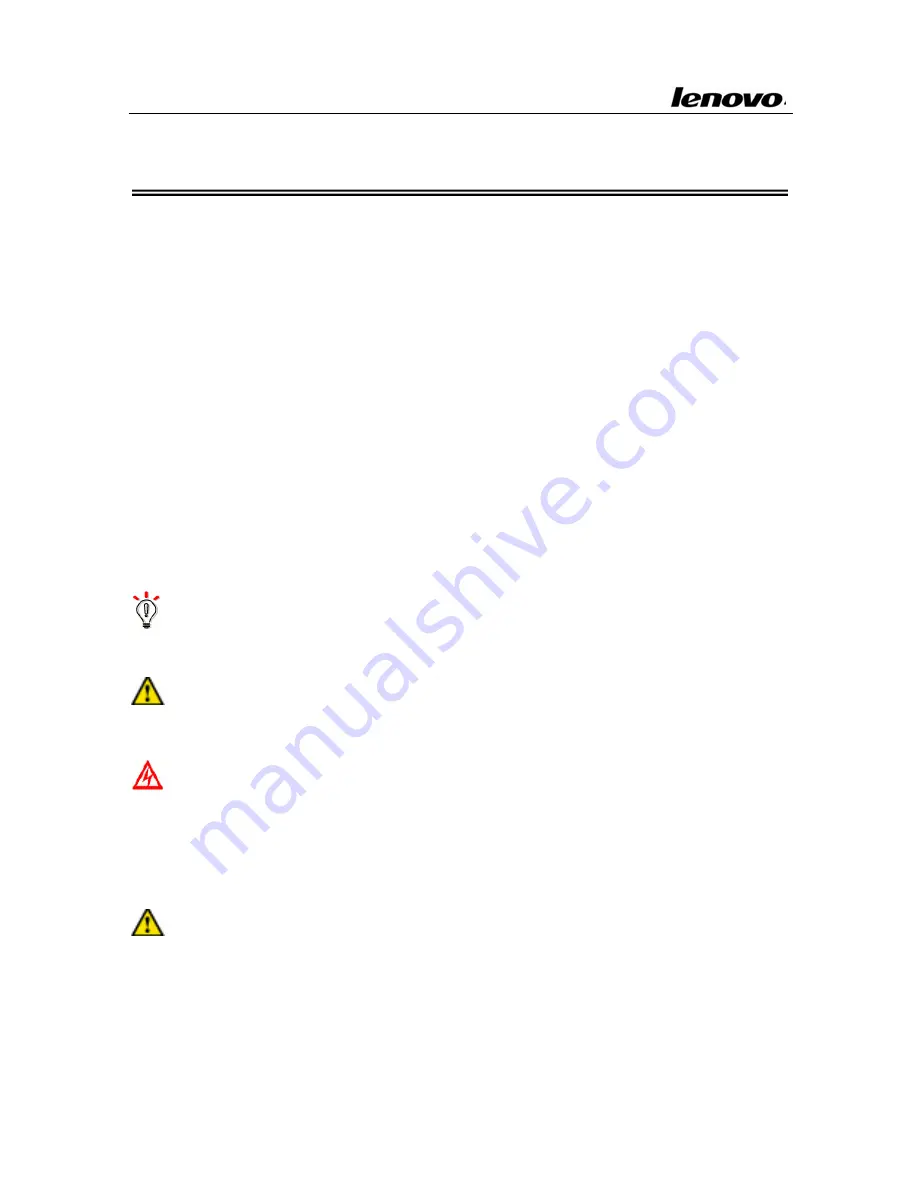
Lenovo Notebook Computer User Guide
Chapter 1 Welcome
This
user
guide
provides
the
hardware
and
software
information
of
the
LENOVO®
Portable
Computer
which
you
use.
The
computer
is
a
complicated
equipment.
Read
through
the
whole
guide
before
your
first
begin
to
use
it.
Especially
if
you
are
a
new
user
of
computers
or
you’re
new
to
portable
computing.
Don’t
worry
if
you
are
still
confused
about
some
part
of
the
guide.
Keep
this
guide
as
a
reference
when
you
are
using
your
computer,
or
call
our
agent
for
help.
Pay
attention
to
the
caution
and
safty
messages
in
this
guide
and
the
safety
messages
in
the
preface.
In
the
guide,
some
useful
icons
are
applied
to
catch
your
attention.
There
are:
Hint:
Helpful
pointers
and
tricks
to
get
more
from
your
notebook
Note:
To
help
you
note
and
avoid
possible
damage
to
your
notebook
ʹ
s
hardware
or
software,
or
loss
of
your
work
Caution:
Point
out
possible
damage
to
property,
personal
injury
or
death
Pay
your
attention
to
the
caution
and
safety
messages
in
this
guide
and
the
safety
messages
in
the
preface.
Note:
1.
Do
not
plug
in
and/or
remove
any
computer
component
while
using
the
computer
(except
USB,
PCMCIA
and/or
CD
‐
ROM
devices
which
support
PnP
‐
Plug
and
play
Technology).
1


































