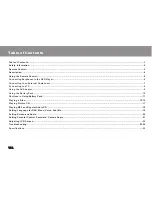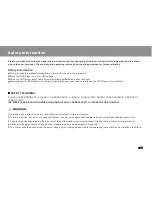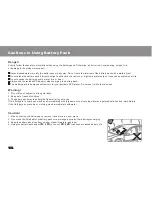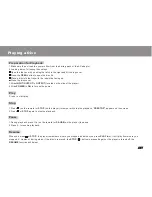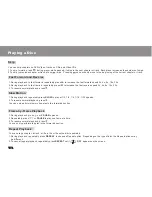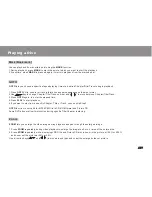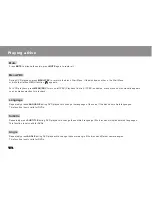Please read this manual before operating
P/N
TITLE
DISPLAY
ANGLE
LANGUAGE
SUBTITLE
MUTE
L/R
1
2
3
4
5
6
7
8
SETUP
ENTER
SLO
W
ZO
OM
REP
EAT
MA
RK
GO
TO
MENU/PBC
REMOTE CONTROL
MODEL No.:RMC-220
9
0
ENGLISH
PORTABLE DVD PLAYER
OWNER`S MANUAL
MODEL NO :DVP-70
REVER
SE
16:9 / 4:
3
MODE
DOWN
UP
PORTA
BLE DV
D PLAY
ER
-
MOD
EL DV
9820
OPEN
OPEN
ME
NU
/PB
C
PAU
SE
/
STE
P
ENTER
DISP
LAY
FR
FF
Summary of Contents for DVP-70
Page 27: ......