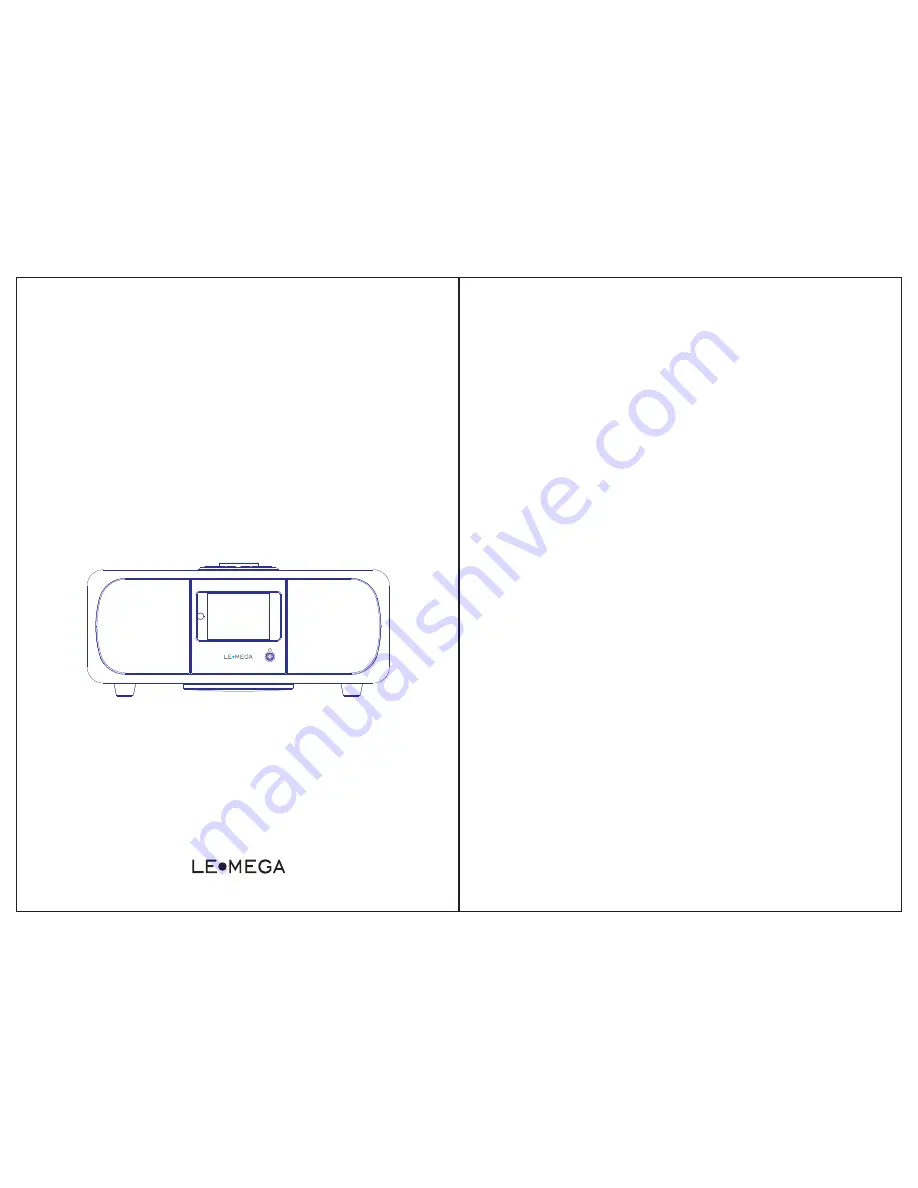
Owner’s Manual
M3
Hi
-
Fi
Music
System
DAB/
DAB+/
FM/
Bluetooth
/
AUX
Table of Contents
1 Introduction
1.1 Safety instruction
1.2 Features
1.3 Carton contents
1.4 External resources
1.5 Conventions used in this manual
2
2.1 Main controls
2.2 Connectors
2.3 Remote control
2.4 Display
3.1
3.2 Time/ Date
3.3 Auto- update
3.4 Manual set
4 Operation
Controls, connectors and display
3 Started and setup
12/24 hour display
… … … … … … … … … … … … … … …
11
… … … …… … …… … … …… … … …
11
4.1
… … … … … … … … … … … … … … …
11
DAB
radio
mode
……………………………………………
01
……………………………………
01
…
…………
……………
……………………
02
………………………………………
03
…………………………………
03
…………………
03
…………………………………………
04
…………
…………………
06
……………
…………
………
……
0
………
………
6
……………………………………………
08
……………………………………
10
…………………………………
10
……
…
………
10
………………………
…
…
………
………………………………
10


































