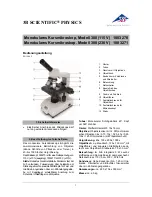Summary of Contents for MC170 HD
Page 1: ...Leica MC170 HD Leica MC190 HD User Manual...
Page 4: ...Leica MC170 HD or Leica MC190 HD User Manual General Notes 4 General Notes...
Page 10: ...Leica MC170 HD or Leica MC190 HD User Manual Introduction 10 Introduction...
Page 15: ...Leica MC170 HD or Leica MC190 HD User Manual Assembly 15 Assembly...
Page 17: ...Leica MC170 HD or Leica MC190 HD User Manual Installation 17 Installation...
Page 21: ...Leica MC170 HD or Leica MC190 HD User Manual Instrument Setup 21 Instrument Setup...
Page 27: ...Leica MC170 HD or Leica MC190 HD User Manual Application 27 Application...
Page 35: ...Leica MC170 HD or Leica MC190 HD User Manual User Menu 35 User Menu...
Page 49: ...Leica MC170 HD or Leica MC190 HD User Manual Service 49 Service...
Page 54: ...Leica MC170 HD or Leica MC190 HD User Manual Specifications 54 Specifications...