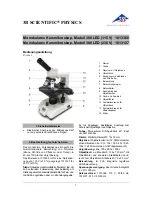Summary of Contents for DMS300
Page 1: ...Leica DMS300 User Manual...
Page 4: ...Leica DMS300 User Manual General Instructions 4 General Instructions...
Page 10: ...Leica DMS300 User Manual Introduction 10 Introduction...
Page 17: ...Leica DMS300 User Manual Assembly 17 Assembly...
Page 30: ...Leica DMS300 User Manual Installation 30 Installation...
Page 34: ...Leica DMS300 User Manual Startup Procedure 34 Startup Procedure...
Page 44: ...Leica DMS300 User Manual Operation 44 Operation...
Page 54: ...Leica DMS300 User Manual User Menu 54 User Menu...
Page 68: ...Leica DMS300 User Manual Service 68 Service...
Page 73: ...Leica DMS300 User Manual Specifications 73 Specifications...