Reviews:
No comments
Related manuals for DMI6000 B

Lx 400
Brand: Labomed Pages: 32

G-series
Brand: X-Loupe Pages: 18
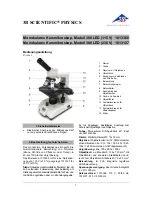
300 LED 1013366
Brand: 3B SCIENTIFIC PHYSICS Pages: 12

?IGMA VP-FE-SEM
Brand: Zeiss Pages: 22

Alphaphot
Brand: Nikon Pages: 15

A1
Brand: Nikon Pages: 88

1200CM Series
Brand: Van Guard Pages: 20

Stemi 508
Brand: Zeiss Pages: 326

EXS-210-24
Brand: Accu-Scope Pages: 13

MF52-N
Brand: MshOt Pages: 19

eclipse lv150
Brand: Nikon Pages: 75

EDU-41011
Brand: Elenco Electronics Pages: 2

EDU-41002
Brand: Elenco Electronics Pages: 2

EDU-4004
Brand: Elenco Electronics Pages: 2

85908
Brand: Betzold Pages: 22

630-2648
Brand: VWR Pages: 60

BioDiscover
Brand: Bresser Pages: 20

ERUDIT Basic
Brand: Bresser Pages: 8

















