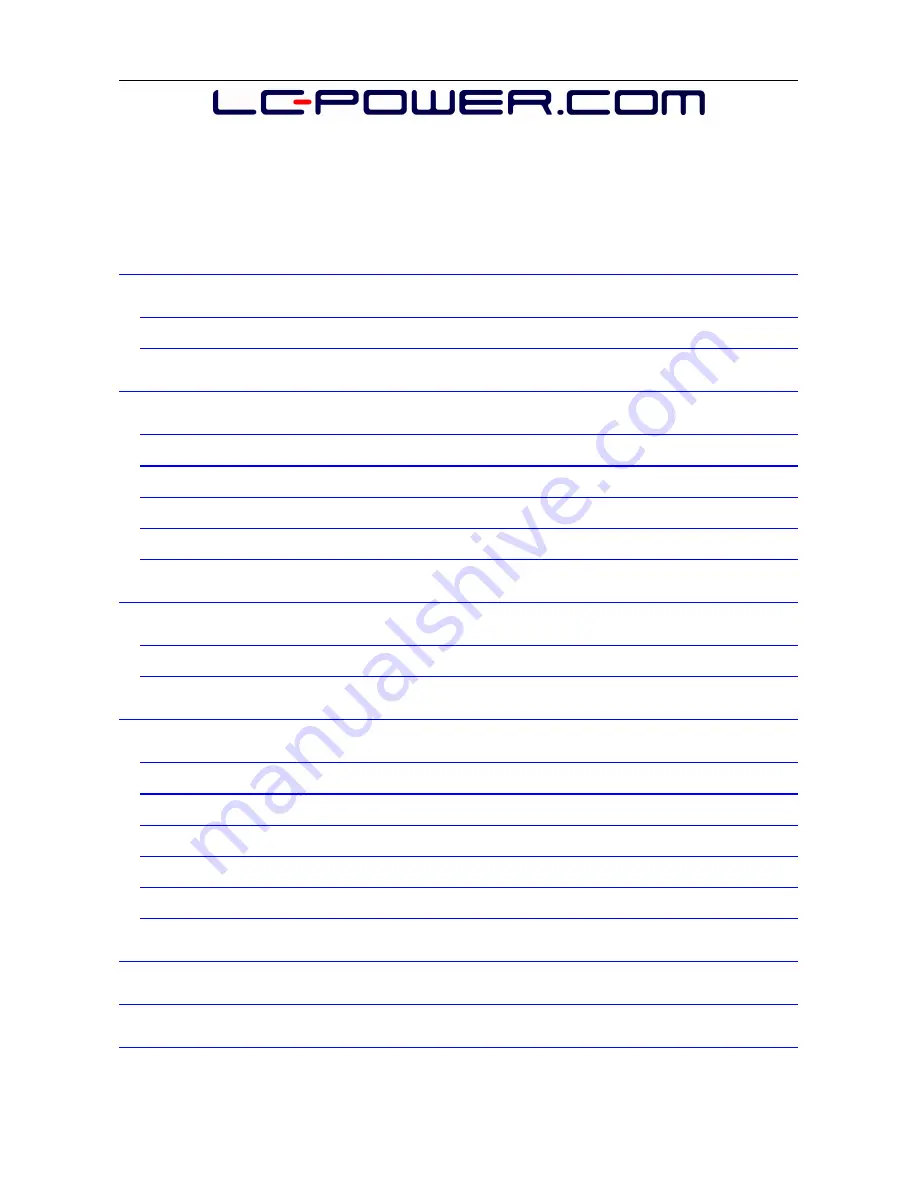
LC-MP5-FHD -
USER MANUAL - CONTENTS
BRIEF INTRODUCTION
.........................................................................................
2
F
EATURES
....................................................................................................................
2
B
ASIC
PERFORMANCE
....................................................................................................
3
PRODUCT DETAILS
................................................................................................
3
P
ACKING
LIST
...............................................................................................................
3
F
RONT
VIEW
................................................................................................................
4
S
IDE
VIEW
...................................................................................................................
4
B
ACK
VIEW
.................................................................................................................
5
R
EMOTE
CONTROL
.......................................................................................................
6
BASIC OPERATION
................................................................................................
7
P
REPARING
FOR
USAGE
..................................................................................................
7
O
PERATION
OF
FILE
SHARING
..........................................................................................
9
OPERATION OF PRODUCT USAGE
..................................................................
11
M
AIN
MENU
..............................................................................................................
11
I
NTERNET
S
ERVICES
....................................................................................................
16
F
ILE
COPY
MENU
........................................................................................................
19
S
ETUP
MENU
..............................................................................................................
20
W
IRED
LAN
SETUP
...................................................................................................
24
W
IRELESS
S
ETUP
(
OPTIONAL
, W
IFI
USB
DONGLE
REQUIRED
)
...........................................
25
PRODUCT SPECIFICATION
...............................................................................
29
FAQ
..........................................................................................................................
31
MAINTENANCE NOTICE & ADDITIONAL INFORMATION
.......................
36
















