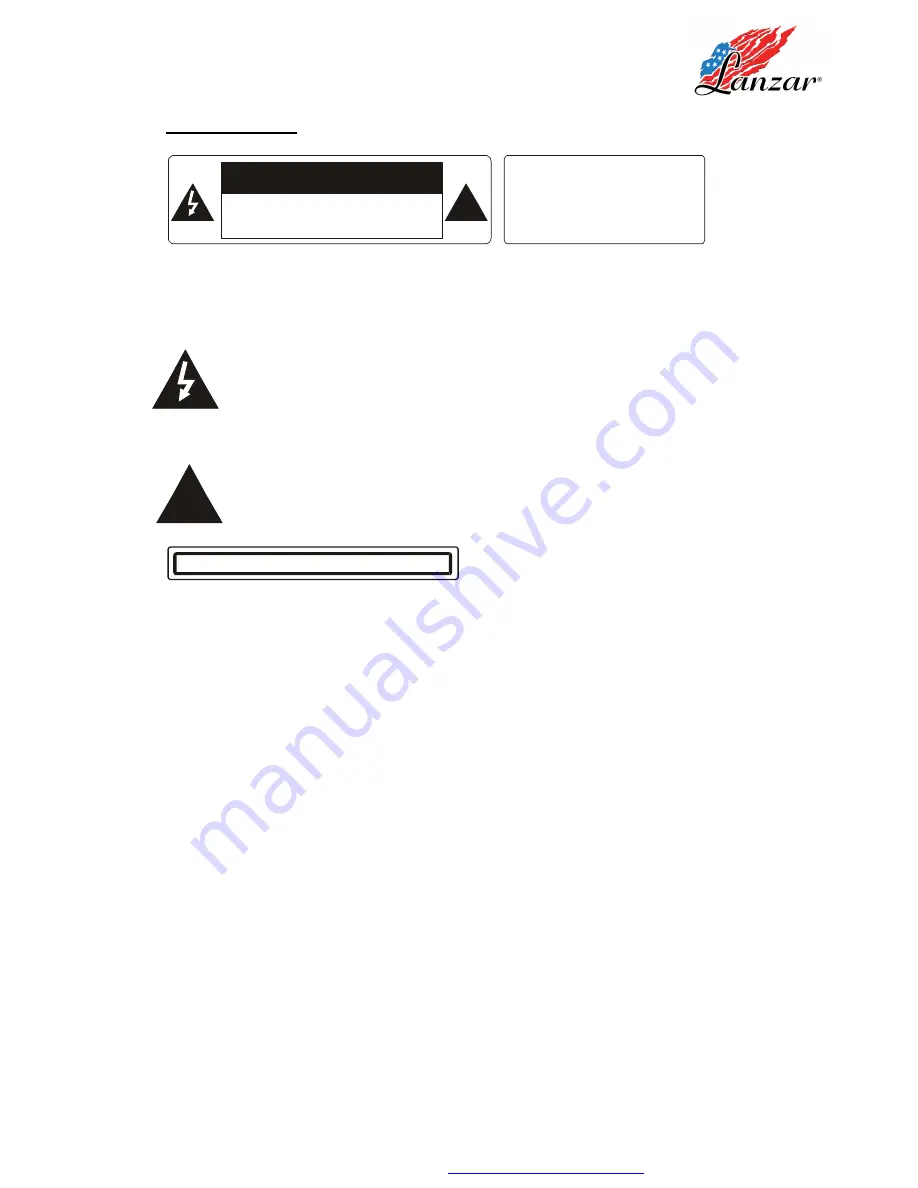
PRECAUTION
!
CAUTION
RISK OF E LECTRIC SHOCK
DO NOT OPEN
WARNING: TO REDUCE THE
RISK OF FIRE OR ELECTRIC
SHOCK, DO NOT EXPOSE
THIS APPLIANCE TO RAIN OR
MOISTURE.
CAUTION: TO REDUCE THE RISK OF ELECTRIC SHOCK, DO NOT REMOVE
COVER (OR BACK). NO USER SERVICEABLE PARTS INSIDE. REFER
SERVICING TO QUALIFIED SERVICE PERSONNEL.
The lightening flash with arrowhead symbol, within an equilateral triangle, is
intended to alert the user to the presence of uninsulated dangerous voltage
within the products enclosure that may be of sufficient magnitude to constitute a
risk of electric shock to persons.
The exclamation point within an equilateral triangle is intended to alert user to
the presence of important operating and maintenance (servicing) instructions
in the literature accompanying the appliance.
CLASS 1 LASER PRODUCT
Laser product symbol: located on the rear panel of the unit, indicate this player is a class
laser product, only use weak laser and no hazardous radiation outside of the unit.
1.Read through this instruction manual before installation and use.
2.Before removing the unit, remove the disc from the unit first.
3.Do not open the cover or touch any of the components exposed out of the unit, only for
qualified technicians.
4.Do not expose the unit to direct sunlight or nearby objects that radiate heat to avoid
damage the unit.
5.Do not place the unit in moist and humid conditions.
6.Please ensure the ventilation holes are not covered to avoid overheating and
malfunction.
7.Clear the panel and case with soft dry cloth only, do not apply any kind of thinner,alcohol
or sprays.
!
PDF created with FinePrint pdfFactory trial version
http://www.pdffactory.com
















