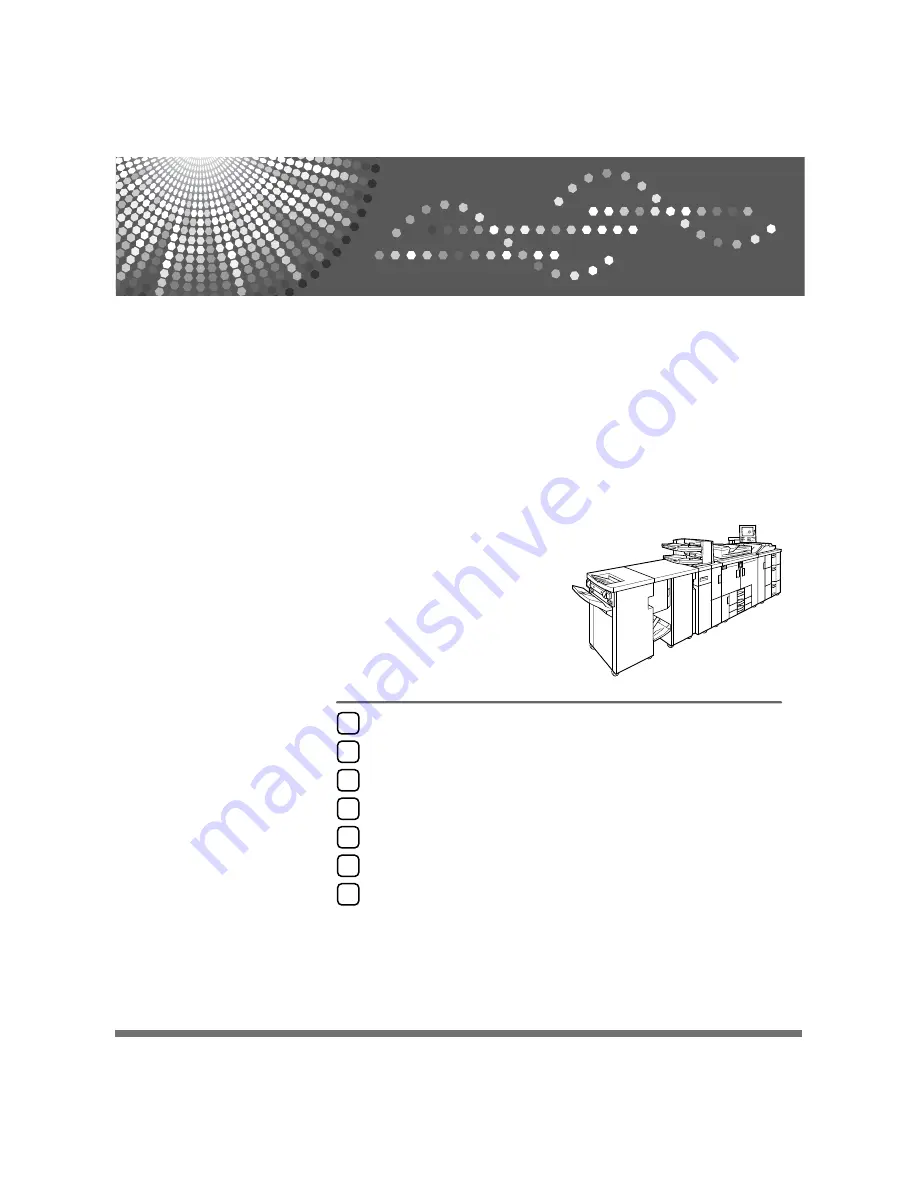
Printer/Scanner Unit
Type 1356
Operating Instructions
Scanner Reference
Read this manual carefully before you use this machine and keep it handy for future reference. For safe and correct use, be sure to read the
Safety Information in "About This Machine" before using the machine.
Storing Files Using the Scanner Function
Summary of Contents for Type 1356
Page 8: ...vi...
Page 18: ...10...
Page 68: ...Sending Scan Files to Folders 60 2...
Page 150: ...Various Scan Settings 142 6...
Page 168: ...Printer Scanner Unit Type 1356 Operating Instructions Scanner Reference EN USA B840 7601...




















