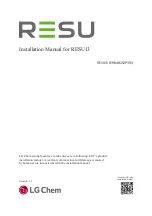LaCie 4big Quadra
• D
esign
by
N
eil
P
oulton
Table of Contents
User Manual
page 1
Table of Contents
1. Introduction .............................................................................................................. 5
1.1. Minimum System Requirements ..................................................................................................... 6
1.2. Box Content ................................................................................................................................ 7
1.3. Views of the Drive ........................................................................................................................ 8
1.4. Cables and Connectors .............................................................................................................. 10
2. Setting Up Your LaCie 4big..................................................................................... 12
2.1. Connect the Interface Cable ....................................................................................................... 13
2.2. Turn the 4big On ....................................................................................................................... 14
3. RAID ....................................................................................................................... 15
3.1. About RAID Modes ..................................................................................................................... 15
3.1.1. RAID 0 ............................................................................................................................ 15
3.1.2. RAID 10 .......................................................................................................................... 16
3.1.3. Concatenation ................................................................................................................ 16
3.1.4. RAID 3 and RAID 3+Spare ............................................................................................... 17
3.1.5. RAID 5 and RAID 5+Spare ............................................................................................... 18
3.2. Changing the RAID Mode ........................................................................................................... 19
3.3. Removing and Installing Drives .................................................................................................... 20
3.4. Formatting ................................................................................................................................. 21
3.4.1. File System Formats ......................................................................................................... 21
3.4.2. Formatting for Windows Users .......................................................................................... 23
3.4.3. Formatting for Mac Users ................................................................................................. 25
3.5. Partitioning the Disks .................................................................................................................. 26
3.5.1. Windows Users ................................................................................................................ 26
3.5.2. Mac Users ...................................................................................................................... 30
4. Troubleshooting ..................................................................................................... 31
4.1. LED Status Indicators .................................................................................................................. 32
4.2. Other Troubleshooting Topics ..................................................................................................... 34
4.3. Installing New Firmware ............................................................................................................ 34
5. Contacting Customer Support ................................................................................. 35
5.1. LaCie Technical Support Contacts ............................................................................................... 36
6. Warranty Information ............................................................................................. 37