Reviews:
No comments
Related manuals for Weather Direct WD-3303

6330
Brand: DAVIS Pages: 2

JUD480
Brand: J5create Pages: 122

TACMET MAWS201MP
Brand: Vaisala Pages: 135

AWS310-SITE
Brand: Vaisala Pages: 78

30.5027.02
Brand: TFA Pages: 4

UDDS-1
Brand: V7 Pages: 132

AT-VLS-104DR
Brand: Atal Pages: 3

DataPort 25
Brand: CRU Pages: 2

C31NANODOCKPD
Brand: i-tec Pages: 48
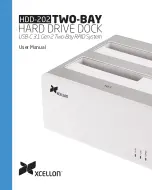
HDD-202
Brand: Xcellon Pages: 20

TG053A
Brand: hager Pages: 4

XM-8635
Brand: 3M Pages: 10

308-1417
Brand: La Crosse Technology Pages: 31

WS360
Brand: ZENIQ Pages: 24

DS-X2U3-Glanz
Brand: Fantec Pages: 29

BAA968HG
Brand: Oregon Scientific Pages: 7

YC9361
Brand: Youshiko Pages: 31

EWS-370
Brand: Hama Pages: 32

















