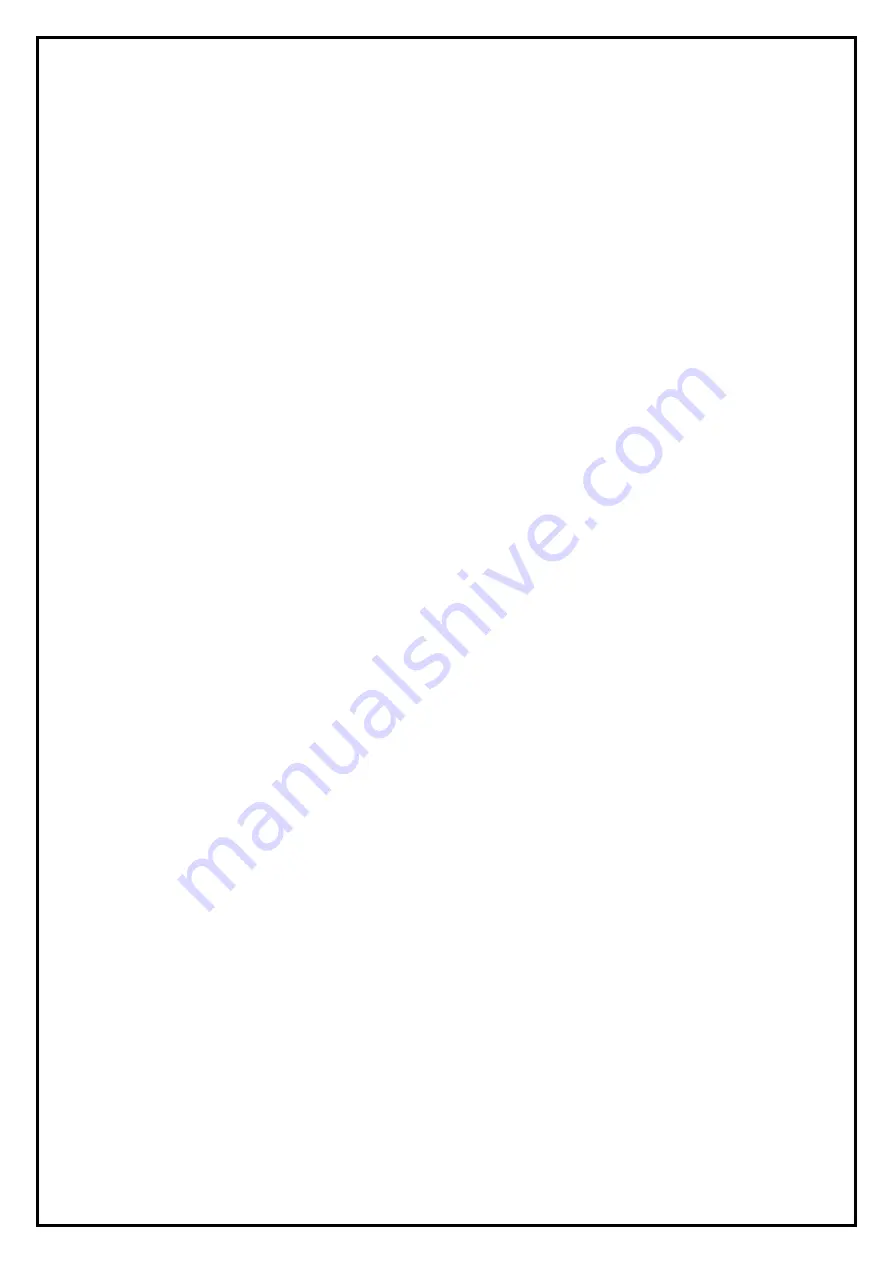
1
PlusTV HD PCI 120 Installation Manual
Contents
V1.0
Chapter 1: PlusTV HD PCI 120 Hardware Installation ..................................................................................... 2
1.1 Package Contents ................................................................................................................................. 2
1.2 System Requirements........................................................................................................................... 2
1.3 Hardware Installation ........................................................................................................................... 2
Chapter 2: PlusTV HD PCI 120 Quick Installation ........................................................................................... 3
2.1 The Driver Installation of PlusTV HD PCI 120................................................................................... 4
2.2 TotalMedia Application Installation..................................................................................................... 4
2.3 The Remote Installation of PlusTV HD PCI 120................................................................................. 6
3.1 The Driver Uninstallation of PlusTV HD PCI 120 .............................................................................. 7
3.2 TotalMedia Application Uninstallation ................................................................................................ 7
Chapter 4 : FAQ ............................................................................................................................................... 10
錯誤
!
尚未定義書籤。





























