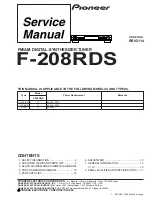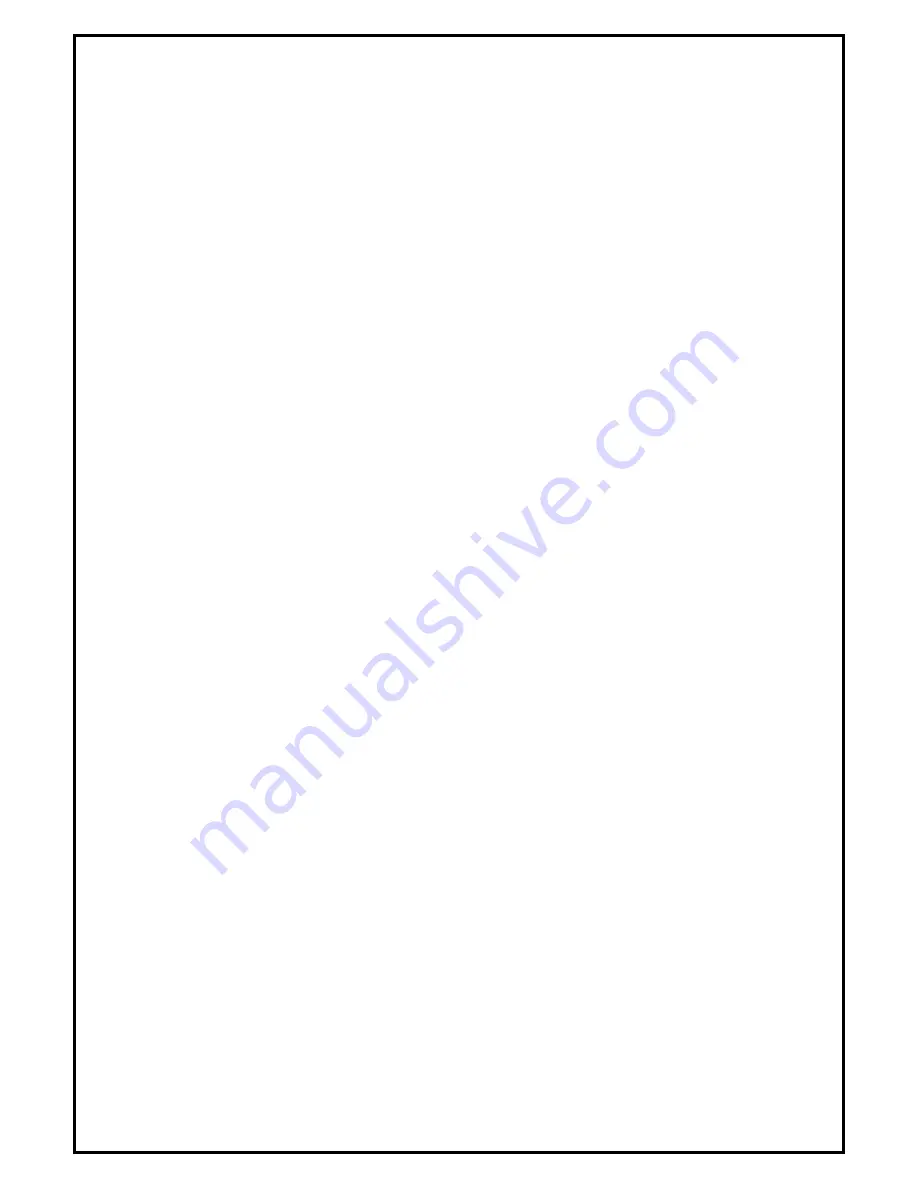
1
NB-TV 220 Installation Manual
Contents
Ver 2.1
Chapter 1 : NB-TV 220 TV Card Hardware Installation ................................................................................... 2
1.1 Package Contents ................................................................................................................................. 2
1.2 System Requirements........................................................................................................................... 2
1.3 Hardware Installation ........................................................................................................................... 2
Chapter 2 : NB-TV 220 Utilities And Drivers Setup ......................................................................................... 3
Chapter 3 : HyperMedia Software Installation .................................................................................................. 5
Chapter 4 : HyperMedia Software Functions .................................................................................................... 7
Chapter 5 : FAQ ................................................................................................................................................. 8
1.
How to check to see if NB-TV 220 Utilities have been installed? .................................................... 8
2.
How to check if the drivers have been installed successfully or not?................................................ 8
Note:
For multi language installation manual, please install
Adobe Acrobat Reader
from autorun after
inserting the CD into the CD ROM. Click
“Browse”
and open
Installation Manual
file where multi
language installation manuals are in.