Reviews:
No comments
Related manuals for EASYLINE smartEasy

SNE2040G-P
Brand: Paradyne Pages: 4

Push Button
Brand: Oster Pages: 24

OSTERIZER Beehive
Brand: Oster Pages: 22

OSTERIZER
Brand: Oster Pages: 28
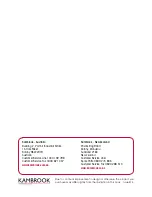
KBL120
Brand: Kambrook Pages: 24

BL1141AD
Brand: TEFAL Pages: 62

perfectsignal
Brand: Post Pages: 13

HB-ZL01
Brand: IAGREEA Pages: 8

177252
Brand: Manhattan Pages: 2

DTE RX
Brand: PureLink Pages: 10

DS2200-060
Brand: PureLink Pages: 12

HOF2
Brand: Pure Link Pages: 10

9200
Brand: Optimum Pages: 12

B003MONT1M
Brand: AmazonBasics Pages: 68

Copper Line CLFE16EOC
Brand: Comnet Pages: 12

XTND
Brand: HDanywhere Pages: 2

2.50.716
Brand: HDanywhere Pages: 2

XTND2K30
Brand: HDanywhere Pages: 8

















