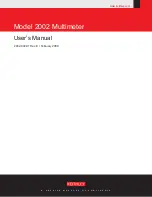Summary of Contents for M3500A
Page 1: ...An ISO 9001 2000 Company 6 Digit Multimeter M3500A Operation Manual ...
Page 2: ...Operation Manual M3500A DMM ...
Page 6: ......
Page 7: ......
Page 8: ......
Page 9: ......
Page 10: ......
Page 11: ......
Page 26: ...1 2 3 4 5 6 ...
Page 33: ......
Page 34: ......
Page 35: ......
Page 37: ......
Page 38: ......
Page 39: ......
Page 40: ......
Page 42: ......
Page 43: ......
Page 44: ......
Page 45: ......
Page 47: ......
Page 48: ...48 Figure 3 18 5 ...
Page 95: ......
Page 104: ......
Page 151: ......
Page 155: ......