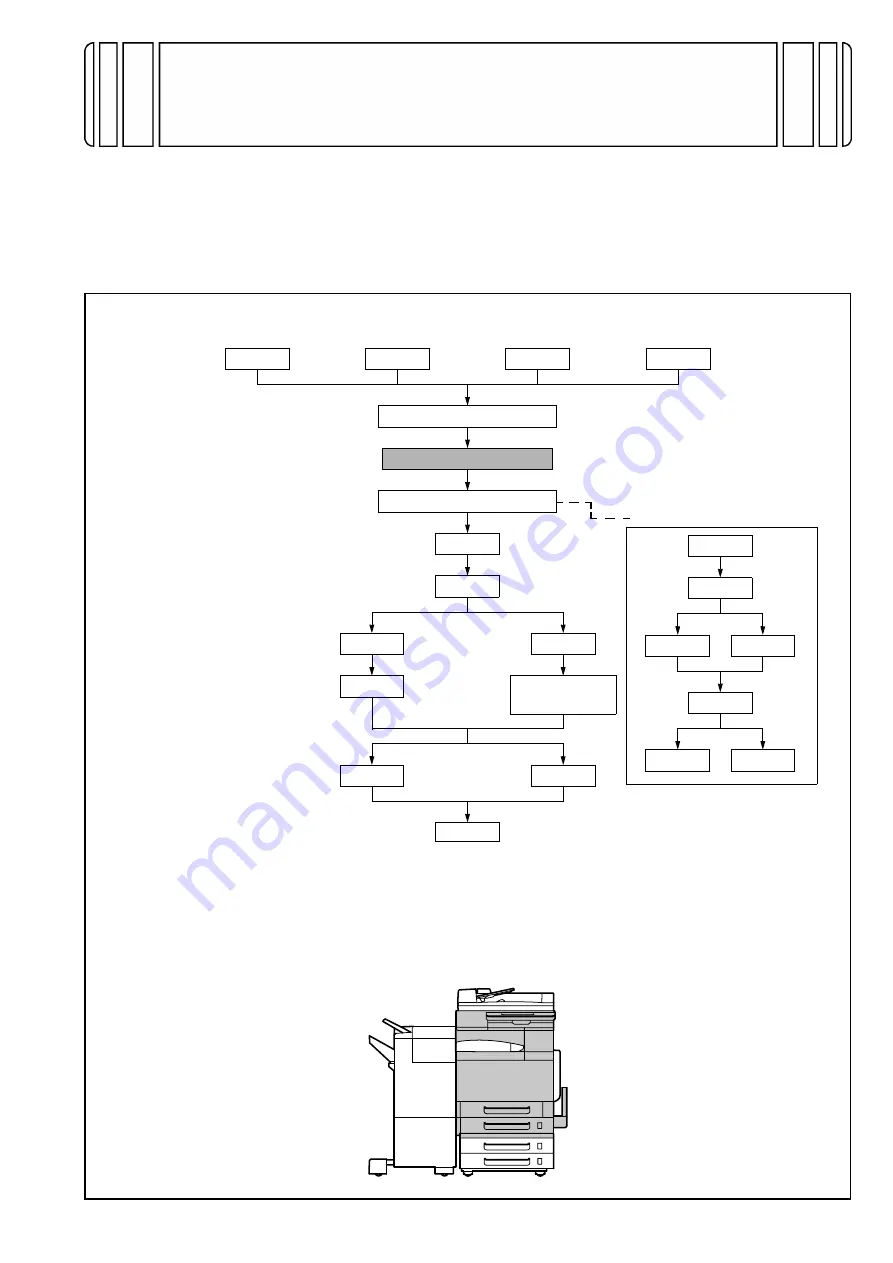
E-1
C350
4036-7762-04
INSTALLATION MANUAL
Applied Machine: C350
KONICA MINOLTA
BUSINESS TECHNOLOGIES, INC.
I.Outline of Installation Procedures for 4036 System
When installing the machine and associated options as a system, follow the order shown on the upper.
Caution:
• For the detailed installation procedures for each option, follow the instructions given in the corresponding
Installation Manual and perform the procedures correctly.
• Once the Power Switch is turned ON, do not turn OFF it until the installation work has been completed.
• Make available collective manpower of an appropriate size for transporting the machine. (Machine mass:
100 kg/229 lb)
✱
Electron System Options
PC-101
PC-201
DK-501
DF-601
AD-501
JS-601
FS-501
WT-501
FS-601
OC-501
PK-501/PK-4/
PK-131
Copier/Printer Machine
HD-501
EM-301
PC-401
Dehumidifier Heater 1C
EK-501
VI-501
VK-501
DT-105
Electron System Options
MC-501
IC-401
< Important >
Be sure to correctly follow the procedures in order as explained in this
Installation Manual.
If you do not follow the procedure in order, the image trouble may occur.






























